Generate Your Second Layout
A follow-up to the article Generate Your First Layout
In this second round of layout generation we will be adding in specifics such as equipment type and blocks.
Blocks
-
A Block refers to a section of your layout that is connected to one inverter or transformer.
-
Change "Blocks Number" to "Auto" to allow the system to generate your layout with the most logical block formation.
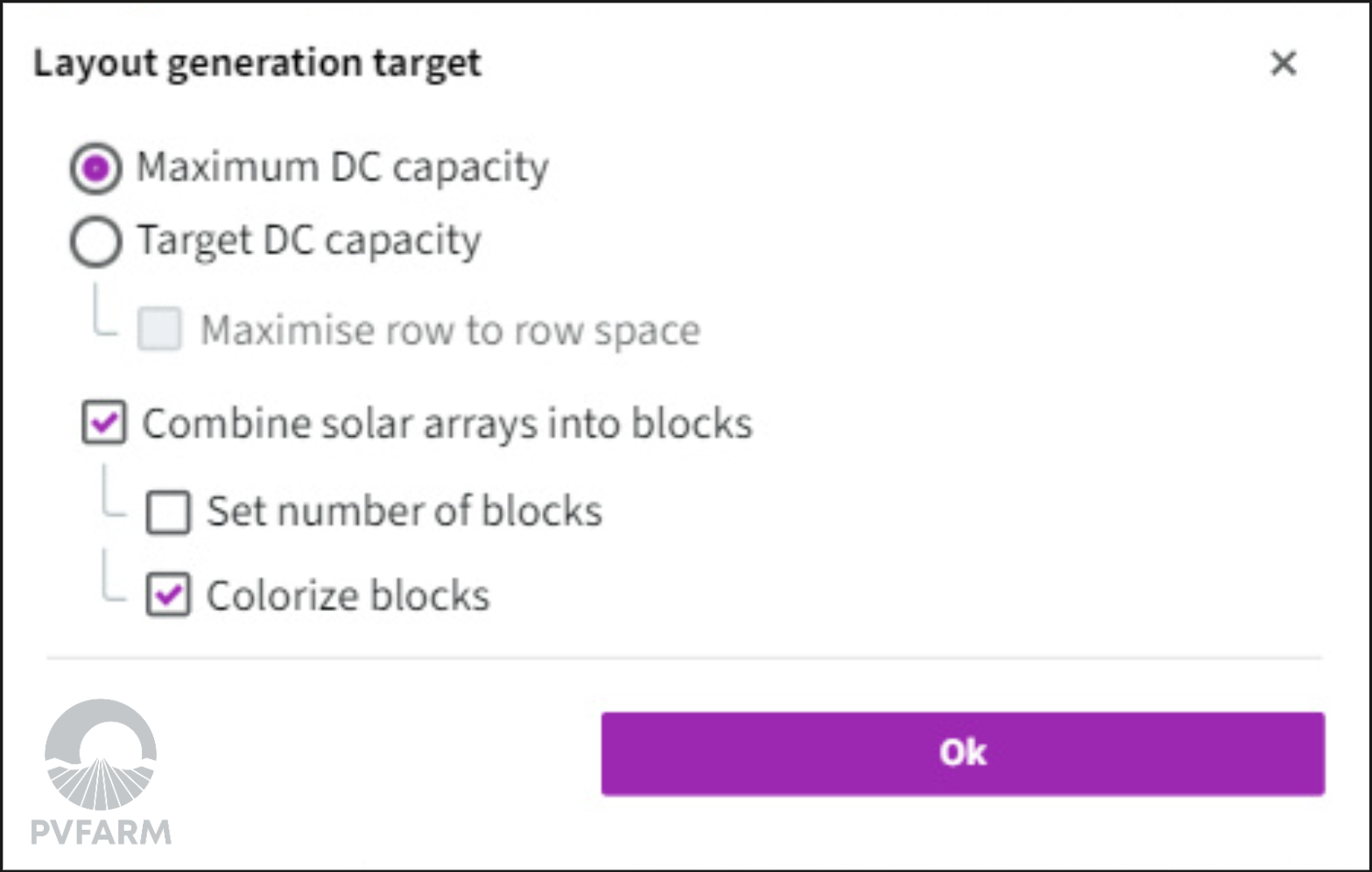
-
Note: When adding blocks there's a possibility of not filling out the site quite as completely because of the block constraint, so one solution would be alternate tracker lengths.
-
-
Hit "Generate Layout"
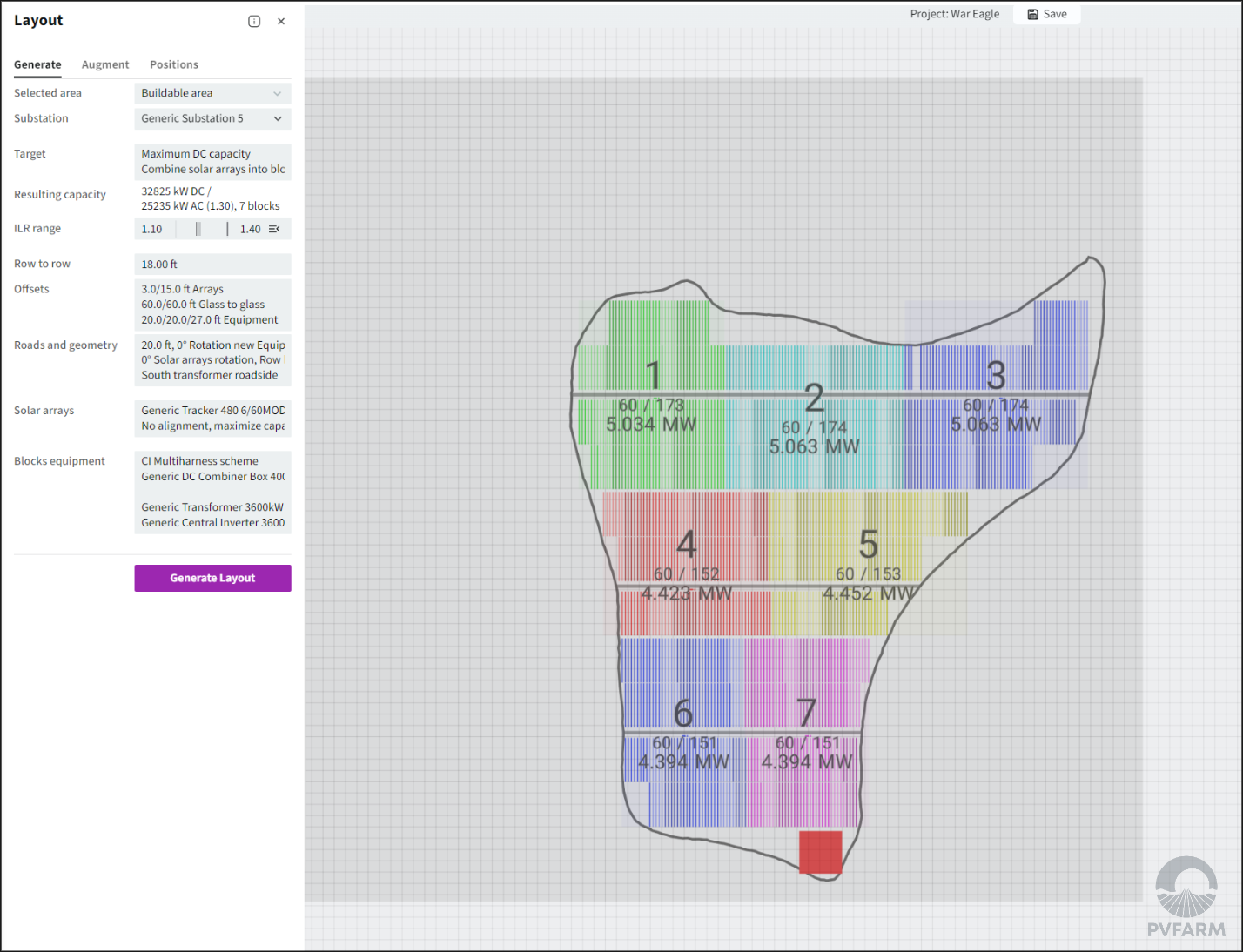
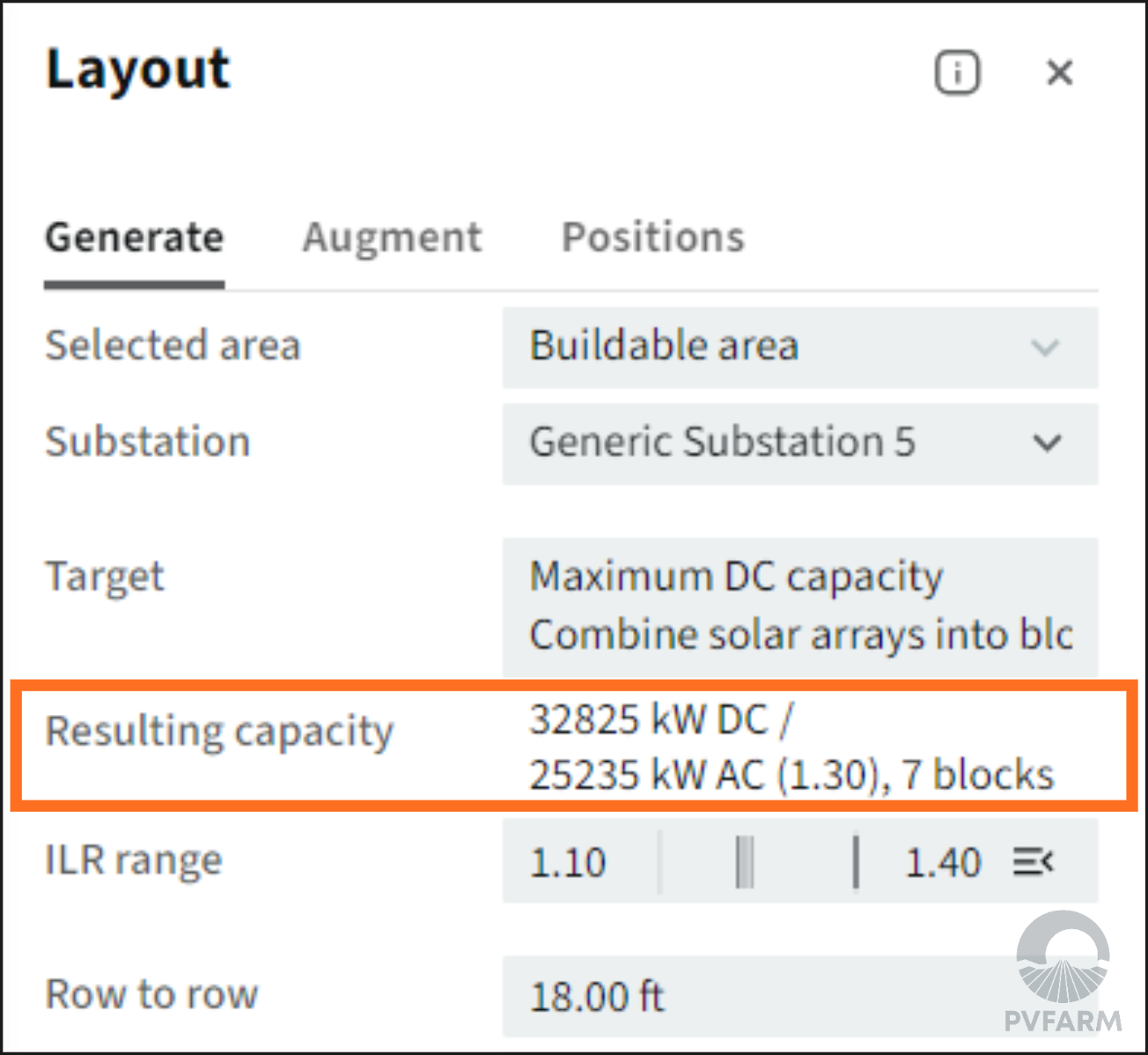
-
The system has automatically arranged the layout into 7 blocks.
-
Note that the Max DC Power has gone down a bit in order to better organize the layout.
-
-
ILR panel
-
After generating the layout with your blocks set to "Auto" you will notice the the ILR range has automatically adjusted.
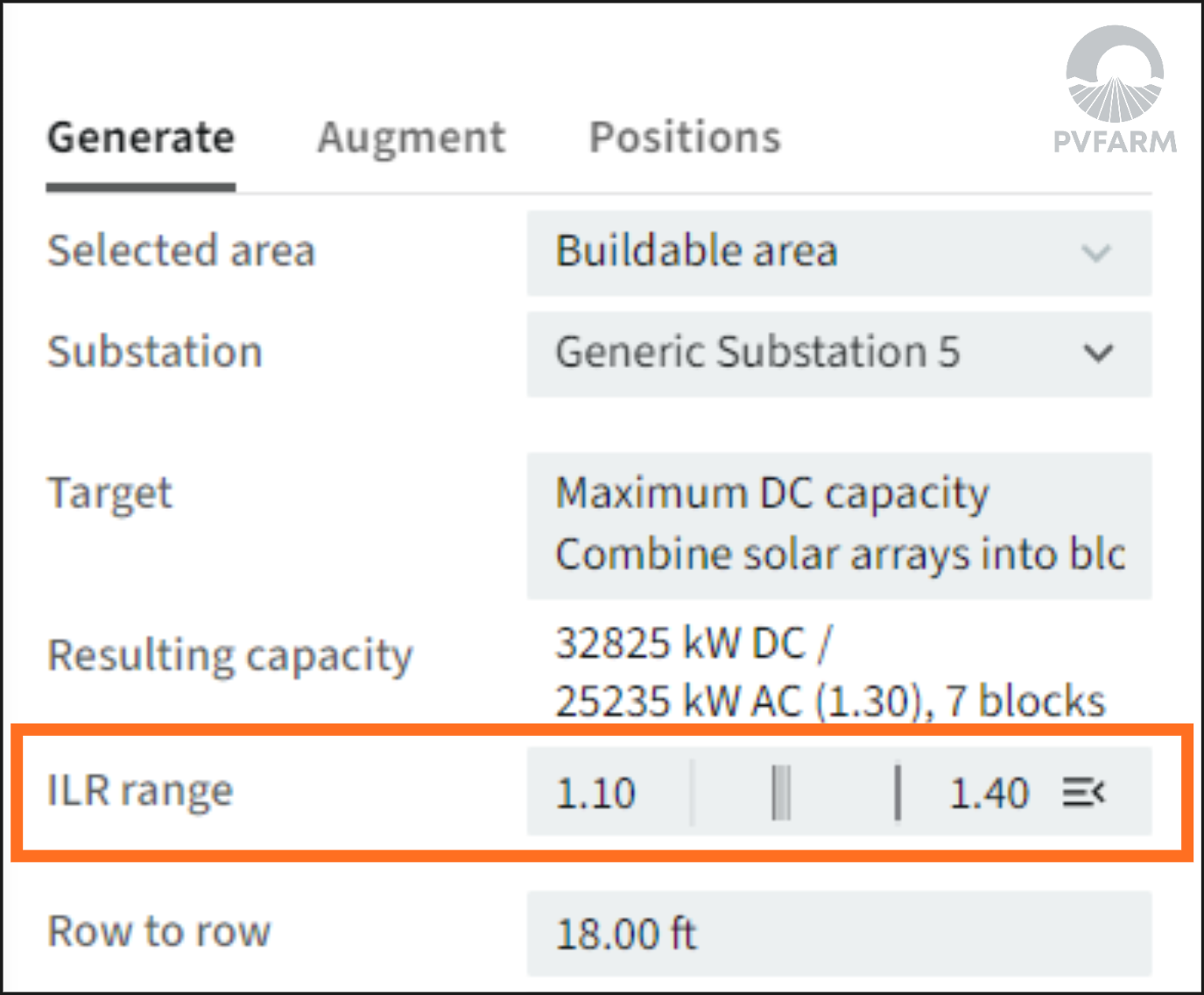
-
If you click on the ILR Range bar it will open a panel with more detail about each block.
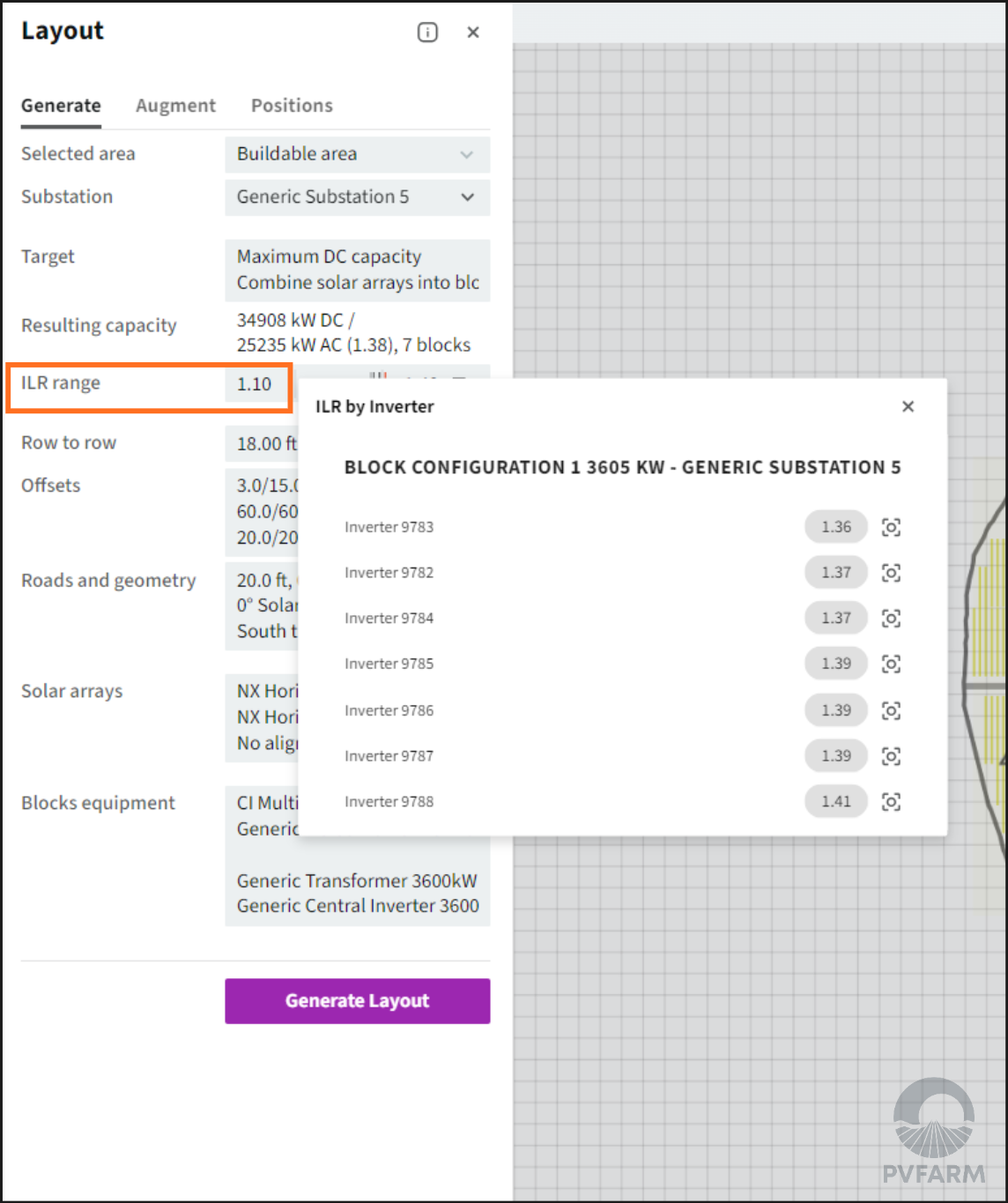
-
Solar Array Configuration
This panel is where you will define the array equipment used in your layout and the method that they will be arranged.
Racking Orientation
-
You can select E-W or N-S to quickly orient your arrays in one direction or the other, you will be able to adjust the rotation by degrees from 0-45 in the Roads and Geometry section.
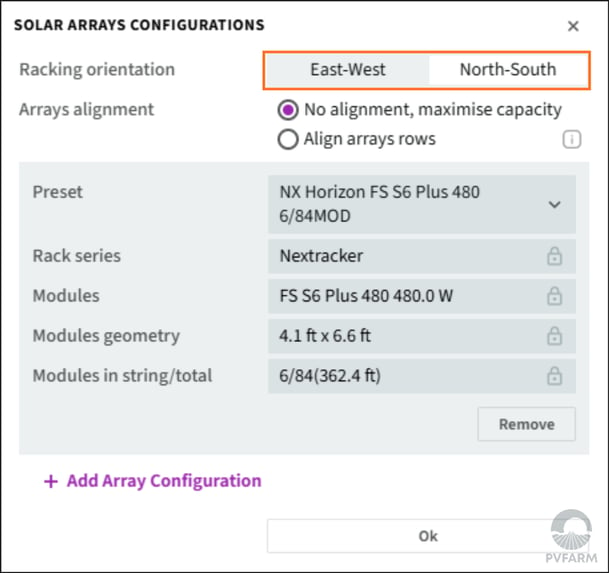
Array Alignment
-
This will align the arrays along the roads to the best of its ability, this can be turned on or off. Click on the “i” for more information.
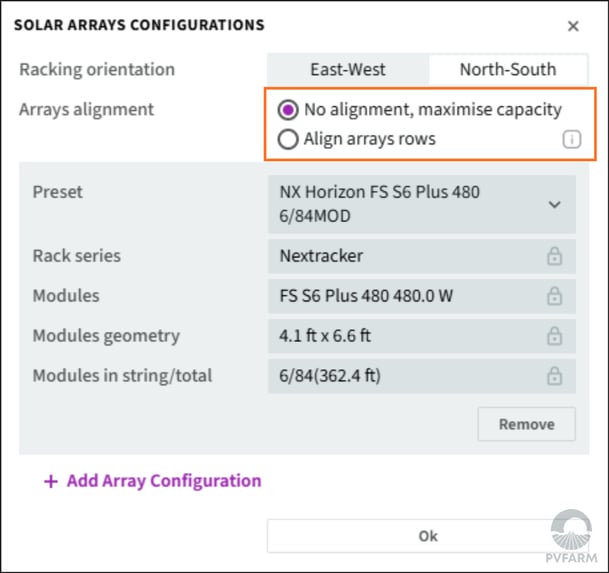
Array Presets
-
Array Presets refers to the equipment in the catalog, clicking on the drop down will open a list of all available in your catalog (and it's searchable). When you change the "Preset" the information below will be updated.
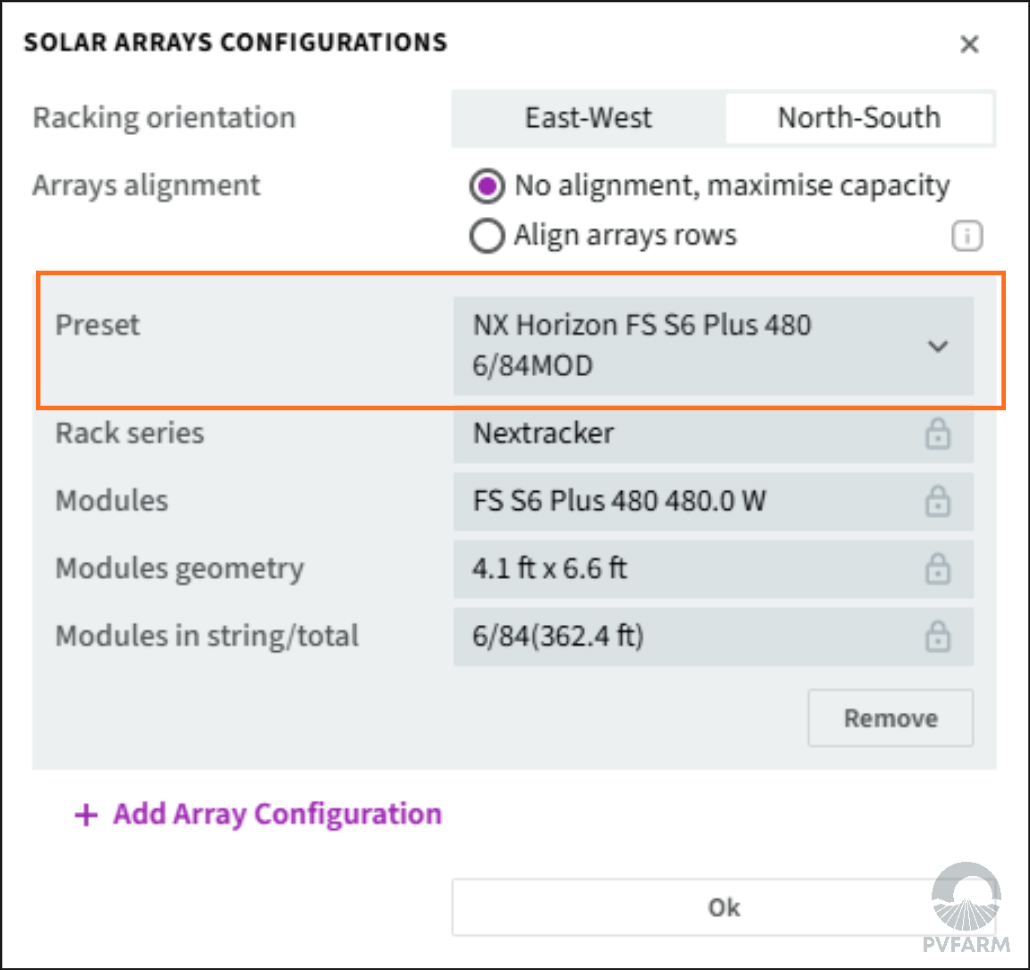
-
Tracker configurations are abbreviated as follows:
(a)Tracker Model/Manufacturer (b)Module Type (c)String Size (d)modules per tracker
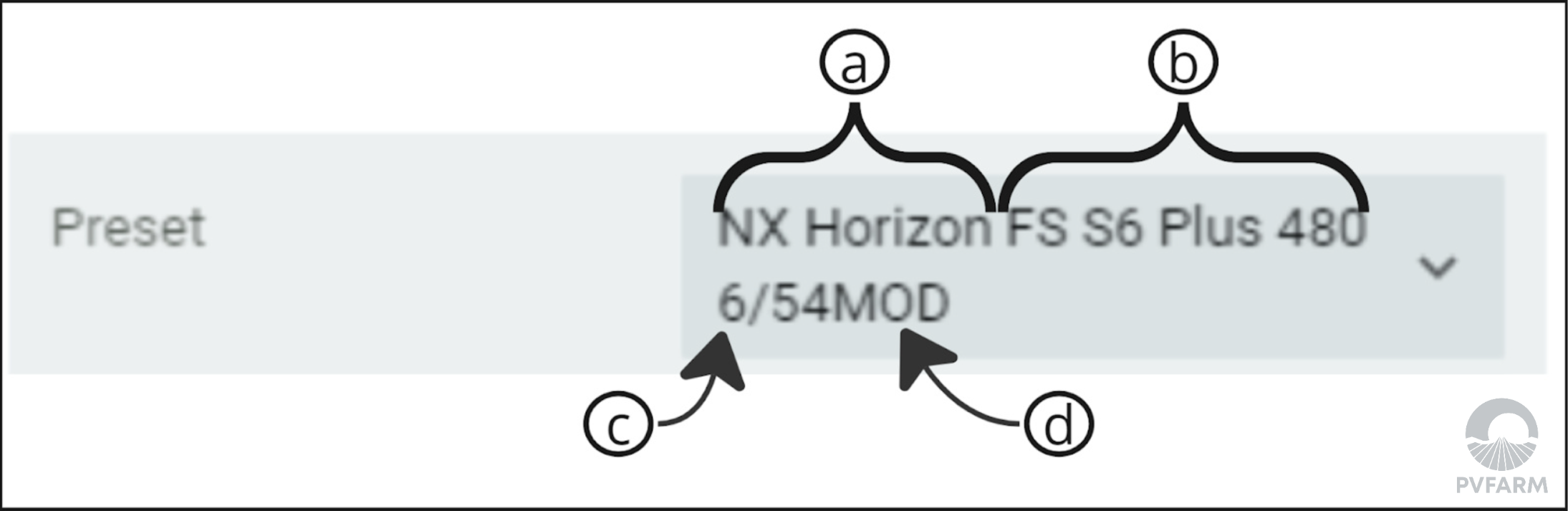
-
After you’ve selected your preset for the first configuration, click “Add Configuration +” to add a second or as many trackers/mod combinations as you like for your layout.
-
Close the configuration panel when finished.
Once you have selected the preferred equipment for your project, press "Generate Layout" again to see the result.
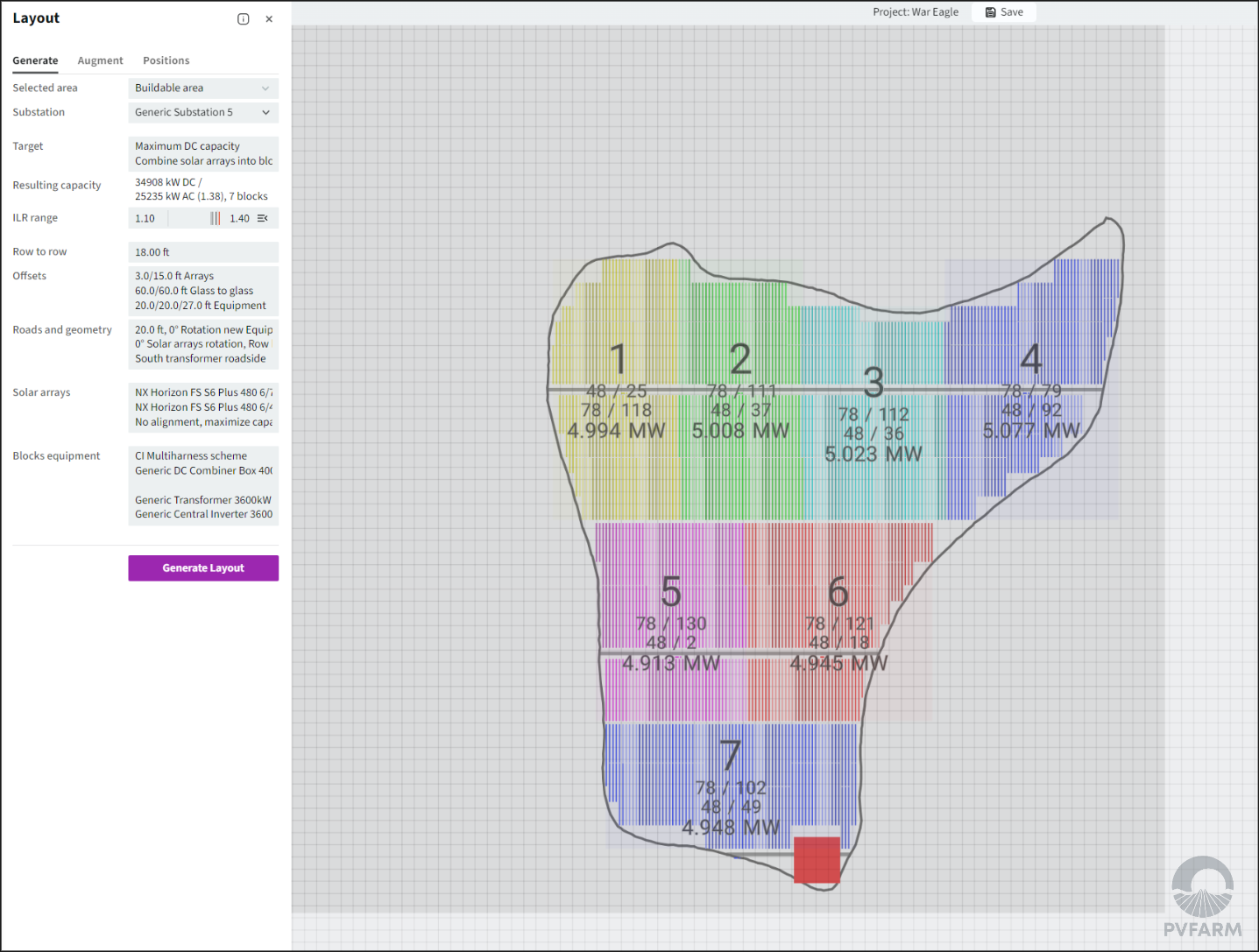
.png?width=200&height=98&name=Horizontal%20PVFARM%20Logo%20(Small).png)