Installing the Civil3D/AutoCAD Plugin
Comprehensive guide for downloading and installing plugins in Civil3D and AutoCAD
Download the Civil Plugin
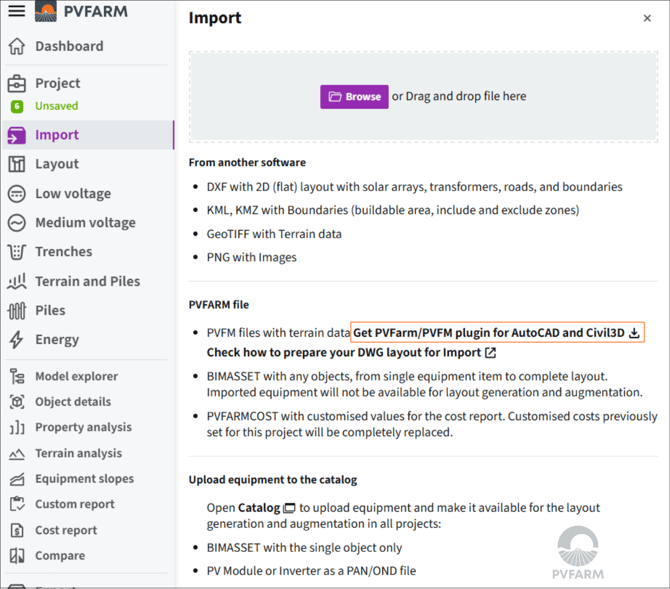
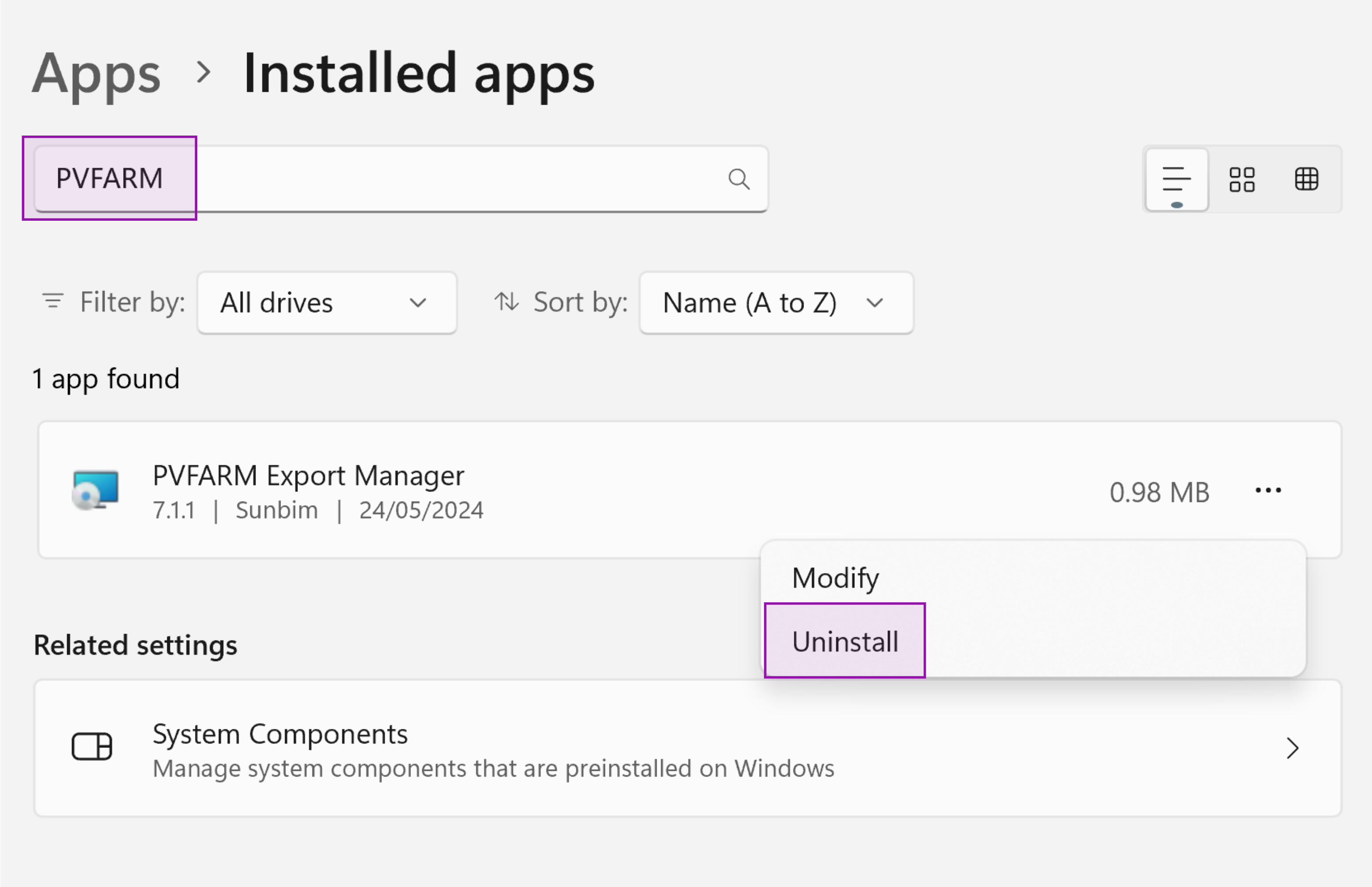
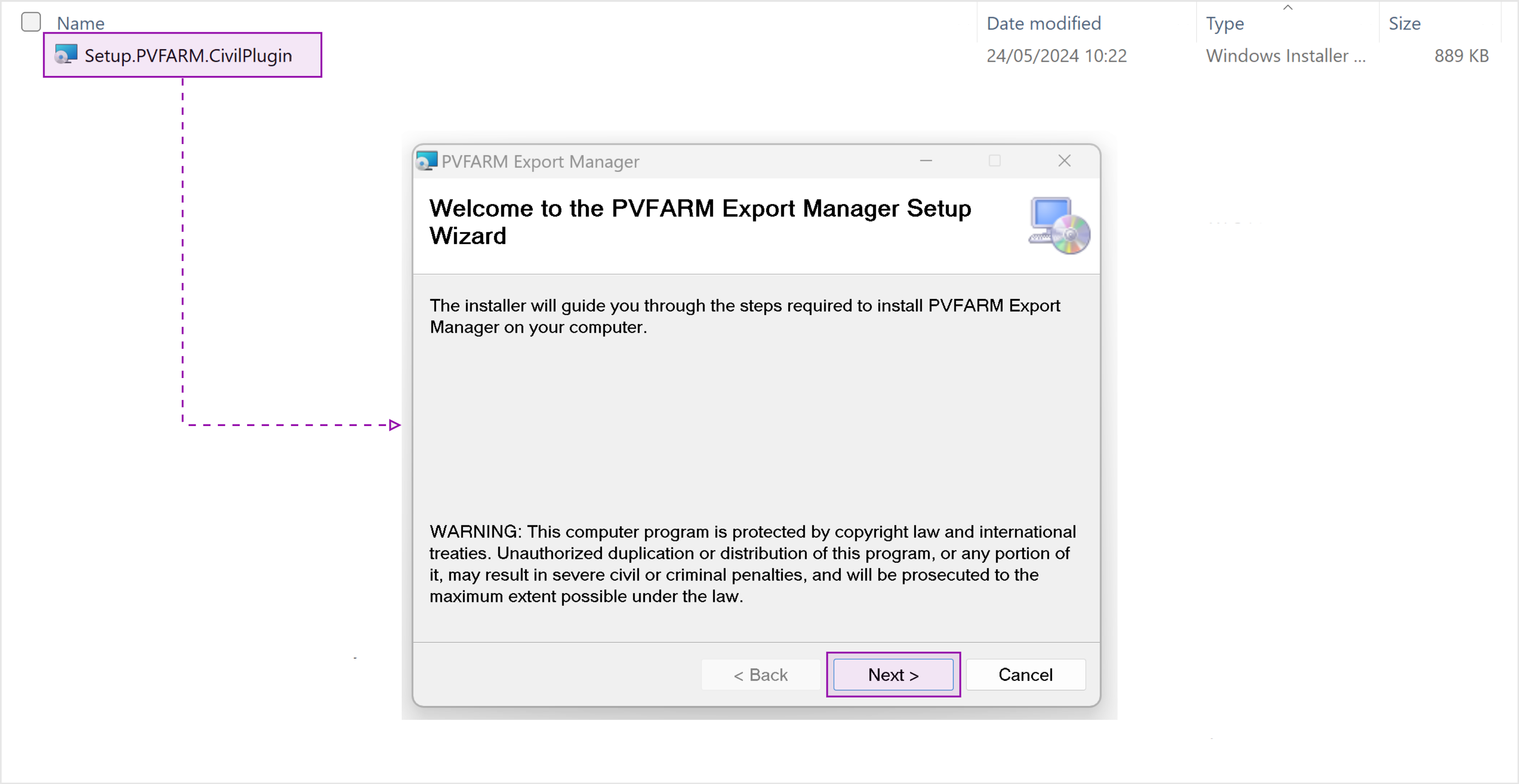
b. Launch Civil3D or AutoCAD
c. Type one of the commands in this article
-
Go to the PVFARM app and Sign-in
-
Dive into a project
-
Project -> Import -> Get PVFarm Plugin
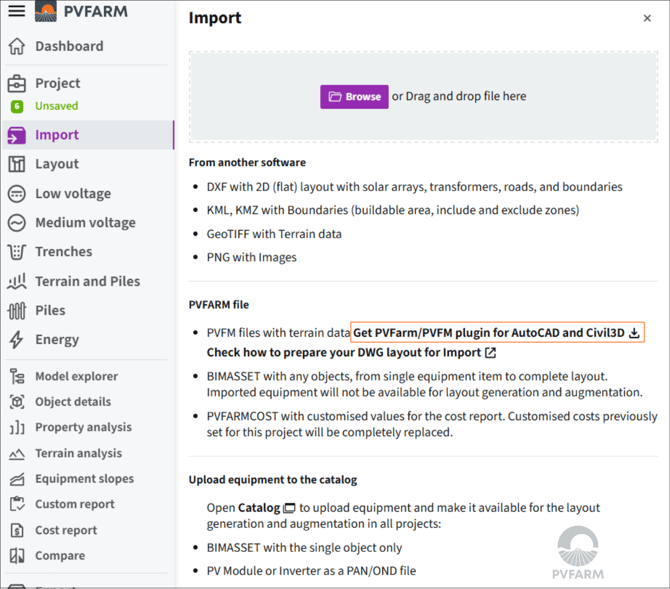
How to Install the Plugin
The plugin works only for Windows platforms for both products, Civil3D and AutoCAD and supports AutoCAD versions 2020-2025.
- Check the Plugin version you have already installed
- Open the Civil 3D or AutoCAD application
- Go to Add-ins -> App Manager
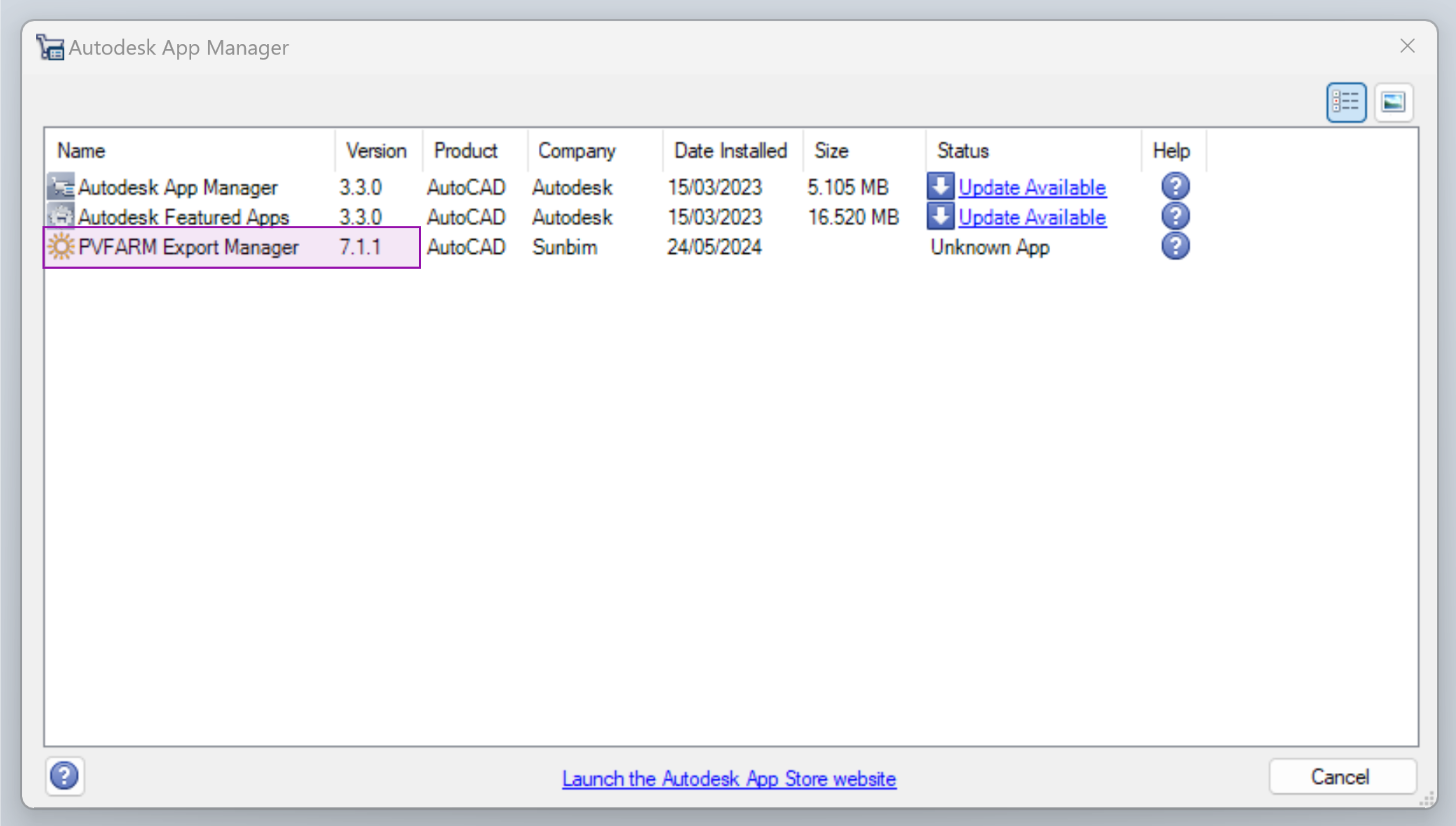
- Delete/Uninstall any old version of the plugin
- If you have no plugin installed, skip this step and go straight to Step 3.
- If you have the plugin 4.8 or later versions, please follow the instructions below:
- Go to Windows Settings
- Click on "Apps" and select "Installed Apps"
- Find Sunbim.CivilPlugin in the list
- Right-click on it and choose "Uninstall"
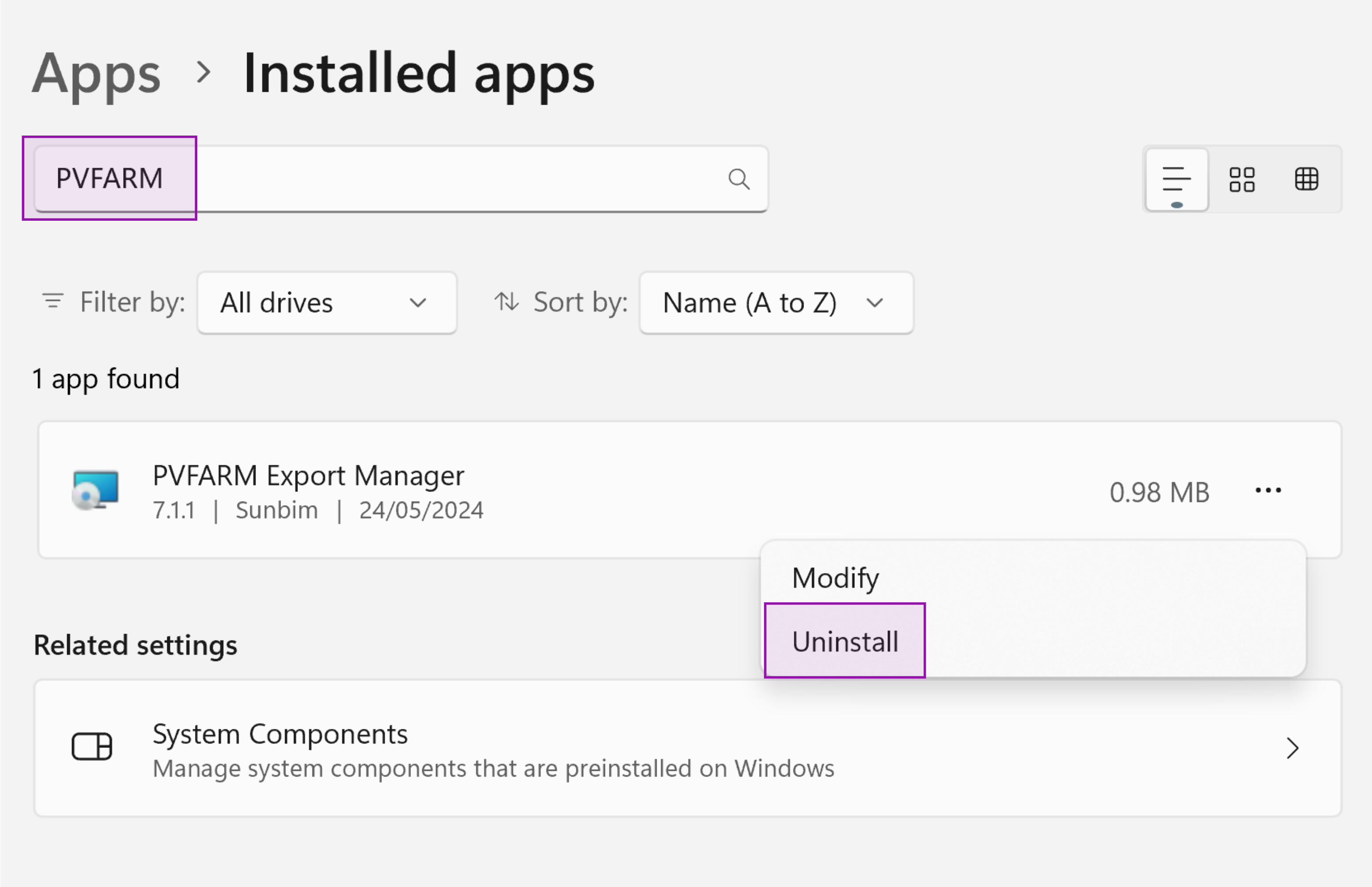
3. Close the application
4. Install the new Plugin
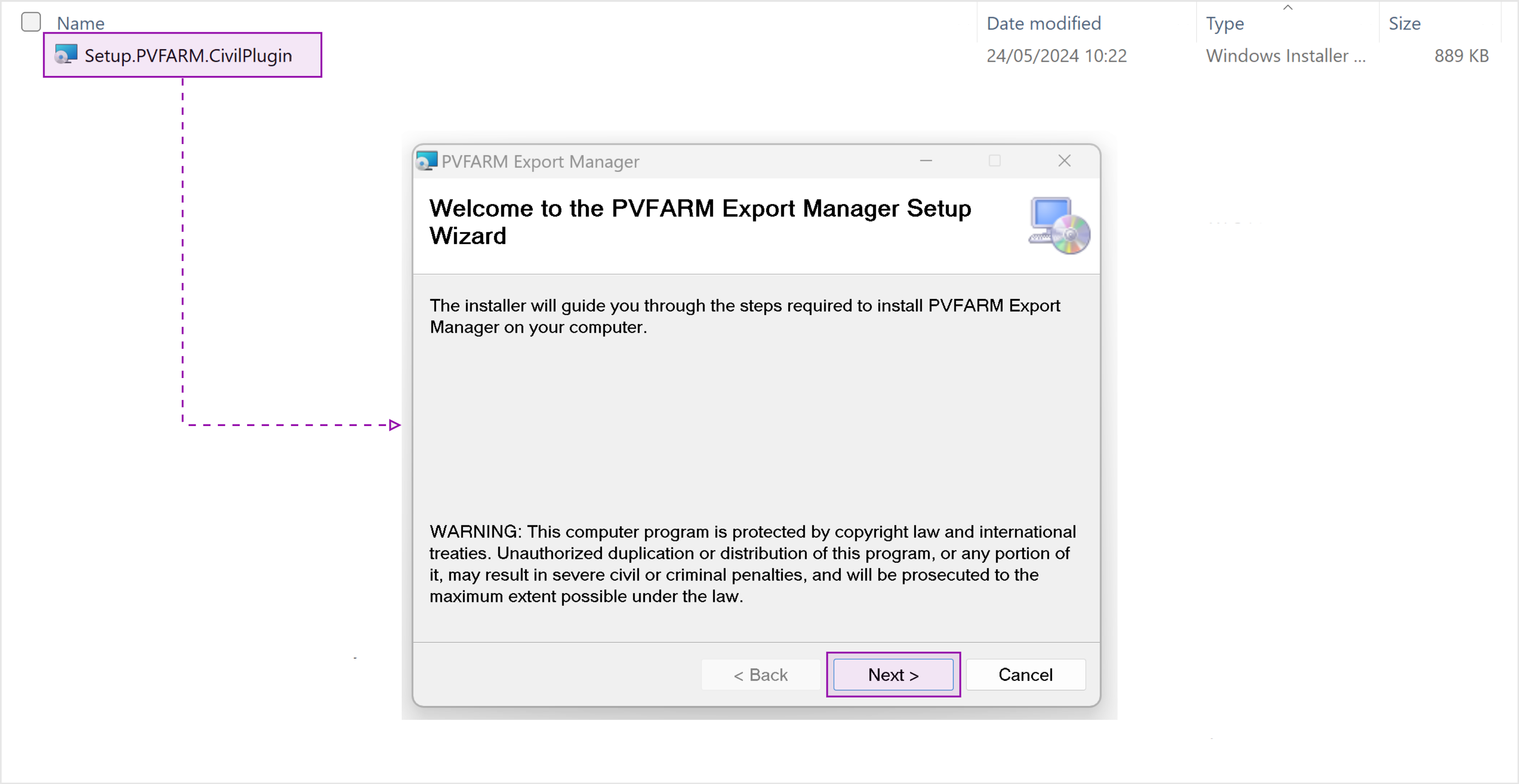
b. Launch Civil3D or AutoCAD
c. Type one of the commands in this article
.png?width=200&height=98&name=Horizontal%20PVFARM%20Logo%20(Small).png)