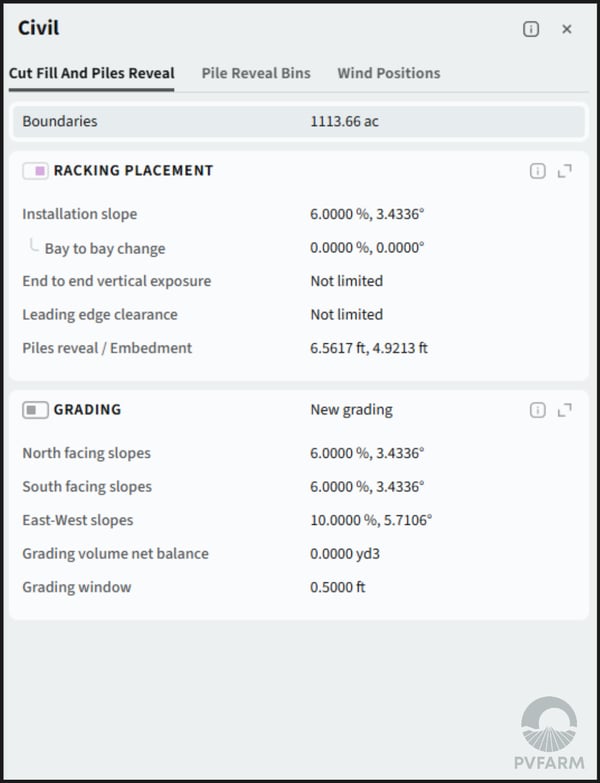The Civil Panel
How to navigate the Civil Panel in PVFARM
Cut Fill and Piles Reveal
This is where you can update your pile information by placing your equipment on terrain, run grading, set solar arrays as undulating or rigid, and adjust your pile sizes.
You will toggle on the grading section depending on whether or not you want to run cut and fill, or simply place equipment on the terrain.
Selected Area

- Boundary- If you select this option you can determine what is being updated by boundary. You can either select from list or from scene, if nothing is selected the default is that all boundaries will be selected.
- Much like when you are generating a layout, if a boundary is made an exclusion zone and it's selected, it will be excluded from grading.
- Equipment- If you select this option you can determine what is being updated by individual equipment. You can either select from list or from scene, if nothing is selected the default is that all equipment will be selected.
- This includes all equipment and roads.
- Terrain- this is where you can see your terrain file, if there are multiple terrain files in the project you can toggle between them.
- If you aren't sure which one is which, the
 icon to the right will focus on it in the scene.
icon to the right will focus on it in the scene.
- If you aren't sure which one is which, the
Racking Placement

- Slope Along Axis- This is the maximum allowable slope of an array
- Slope Change, Bay to Bay- This is for terrain following trackers, it dictates how much the tracker slope can change from pile to pile.
- In the case of a rigid tracker you will leave this as 0%.
- Cumulative- This is also for terrain following trackers, it dictates how much the tracker slope can change cumulatively.
- In the case of a rigid tracker you will leave this as 0%.
- If the manufacturer doesn't specify a max cumulative slope you can set it at 100%
- End-to-End Vertical Exposure- This defines the vertical distance between tracker edges during Cut-Fill.
- if your racking manufacturer doesn't have a limit you can leave it as "Not Limited".
Piles
- Embedment- dictates how far piles can be under ground level.
- Reveal- dictates a minimum and maximum amount of pile allowed from ground level to solar panels.
Grading
- This section can be toggled on and off depending on if you want to run grading or not. If you are just adjusting solar array limits or placing equipment on terrain this should be toggled off.
- North Terrain Slope- This is where you can set a maximum north slope
- South Terrain Slope- This is where you can set a maximum south slope
- E/W Terrain Slope- This is where you can set a maximum east/west slope
- Tolerance/Grading Window- determines the smoothness of the graded surface and how much it undulates from positive to negative.
- Net Balance- The balance of cut and fill after grading is run
- If "Auto" is selected the system will aim for 0 (or as close to 0 as possible)
- If "Set" is selected you can determine which way grading will skew, for example if the net balance is set as a negative number it will skew towards more cut and vice-versa.
- Cut-Fill Grid Size- This is set at a standard 24ft, for more information click on the i icon.
- Calculation Precision- This can be toggled between: Draft, Medium, and Maximum
- Toggling this will affect processing times
- Reset Previous Grading- You can see if cut and fill has been applied to your scene already, you can clear it out by clicking on the trash can where you will get the option to clean within a selected area or clean all.
Pile Reveal Bins
This tab allows PVFARM to separate all piles on the project into bins according to their reveal and also allows for setting the total length of the piles as long as they fall within the pile reveal bins identified by the user. Once the add bin is selected a max reveal can be set. This max reveal applied from either the min reveal of the previous bins max reveal. Once the bin is created changing the length will apply the same length to all of the piles in the bin.
- Add Pile Bins- Where you can add additional pile reveal bins.
- Free Length Piles- if any piles in the project don't fall into one of the bins that you've defined, they will be placed in this bin. Continue to add bins until none are in this section if you want all piles binned out.
- Pile Profile- Click on this section to see a drop down menu of all available pile profiles.
Wind Positions
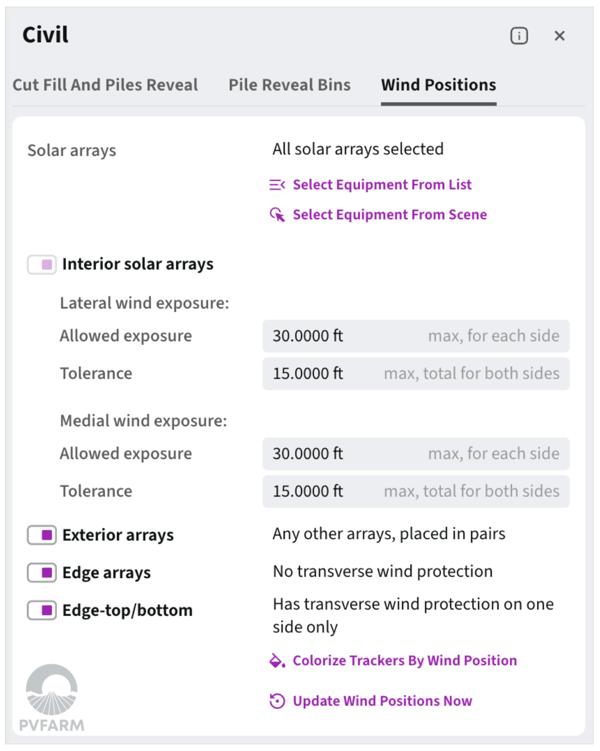
- This tab allows you to customize wind positioning for interior and exterior trackers
- You can select trackers in the entire project, or customize based off the equipment list
- When making adjustments to the wind exposures it is required to use the button to "Update Wind Positions Now" to ensure PVFARM recalculates the wind positions for the project prior to colorizing based on the wind positions.
- You can also colorize trackers by wind position to easily see where tracker types are placed:

- It is also possible to view the wind exposures using the property analysis panel (note that colorization may be different between the property analysis and pile panel)
.png?width=200&height=98&name=Horizontal%20PVFARM%20Logo%20(Small).png)