Inserting Background Images
PVFARM has 2 ways to import background aerial images into your project.
Use PVFARM tools to insert a public georeferenced image
Map Underlay
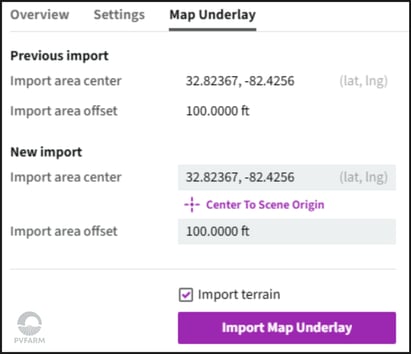
- Previous import- This is the area of your last import
- New Import- This is the area that your are currently selecting for import
- Import area center - This is the lat/long of the center of your import. If you have georeferenced files in the scene this will automatically select. The user can also input a lat/long if working in a blank project.
- Import area offset - this is the area outside of your objects in the model that you would like to use to find imagery
- Import Terrain- This check box will import public topo data that covers the area of the imported image.
Inserting an existing user image
Introduction: Incorporating aerial images of your site can significantly enhance your project visualization. This guide will walk you through the process of inserting and scaling aerial images using PVFARM, with a focus on compatibility with Nearmap imagery. A video of this workflow is available on PVFARM's YouTube channel.
1. Prepare the Aerial Image
To start, ensure you have a flat 2D image of your site. Any app providing such imagery will suffice, Nearmap or a drone image is preferred. Avoid using Google Earth due to its Earth curvature considerations, which may affect scaling accuracy.
2. Capture the Image
The image must be a PNG file type, this can be achieved by creating a screenshot. When capturing the image, be sure to include the scale bar. This element is crucial for accurate scaling within PVFARM. Crop unnecessary parts of the image to streamline the process.
3. Import into PVFARM
-
Open PVFARM and navigate to Project > Import > Browse.
-
Select the PNG image captured earlier and import it into PVFARM.
-
Using "T" adjust the position of the image within the scene for better visibility.

4. Scale the Image
-
Zoom in on the scale bar area and select Edit > Boundary > Create.
-
Use the ends of the scale bar to create a boundary from one end to the other.
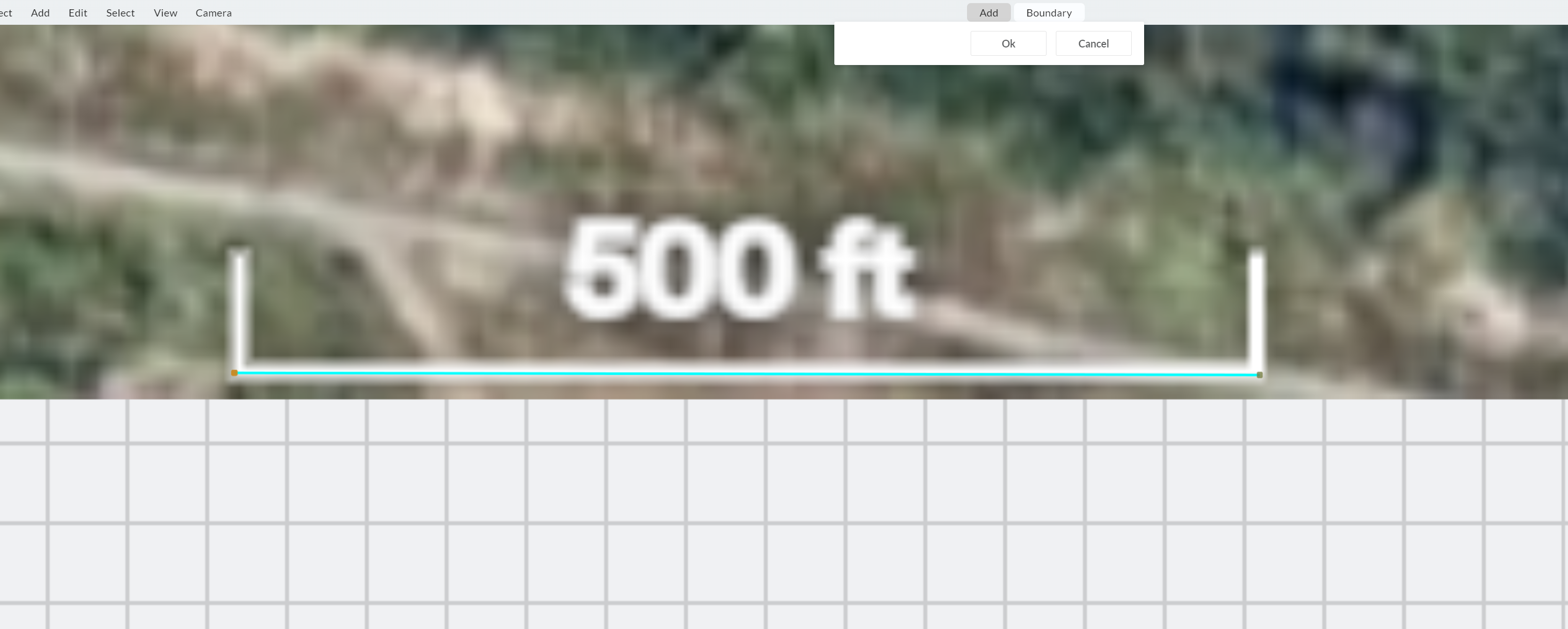
-
Press "C" to see the actual measurement of that line, which you can use to determine the scale factor.
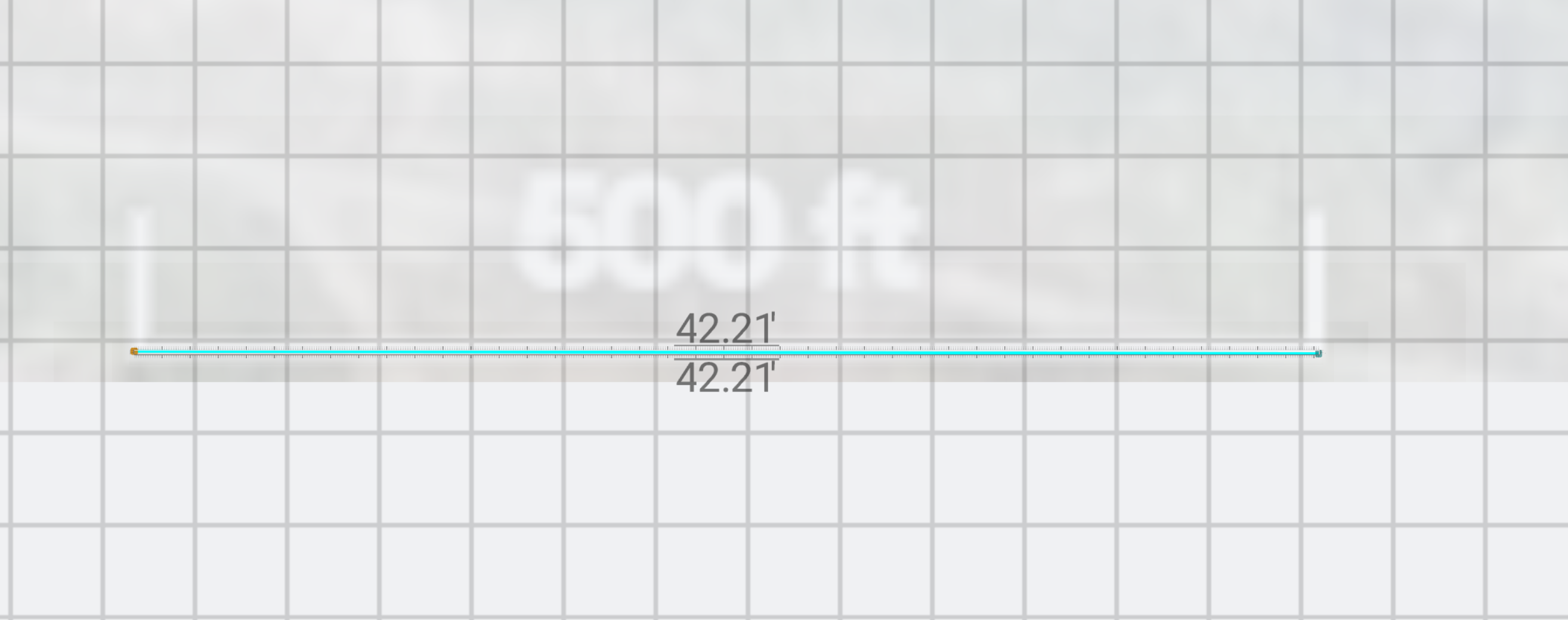
-
Adjust the scale of the image using the X and Y axis values under object details.

-
Align the image with reference points in the scene to ensure accuracy.
-
Confirm the scaled measurement by creating another boundary and comparing it with the scale bar.
-
Be sure to delete the two lines you made to do this calculation.
-
It's easiest to do this by opening the Model Explorer
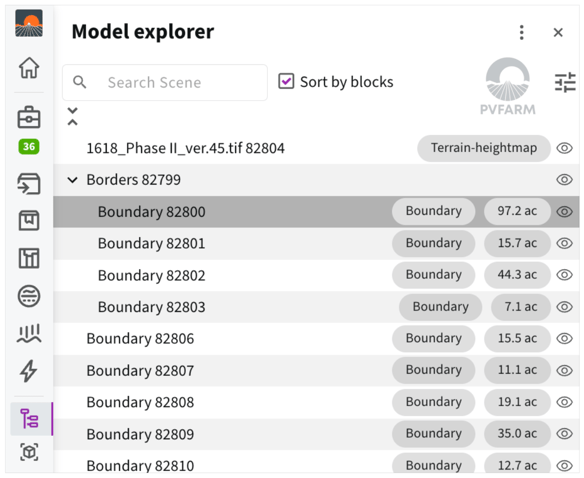
-
5. Finalize the Image
Once scaled correctly, the aerial image can be used alongside project boundaries for visualization. If necessary, crop out irrelevant parts of the image to enhance clarity and streamline the process.
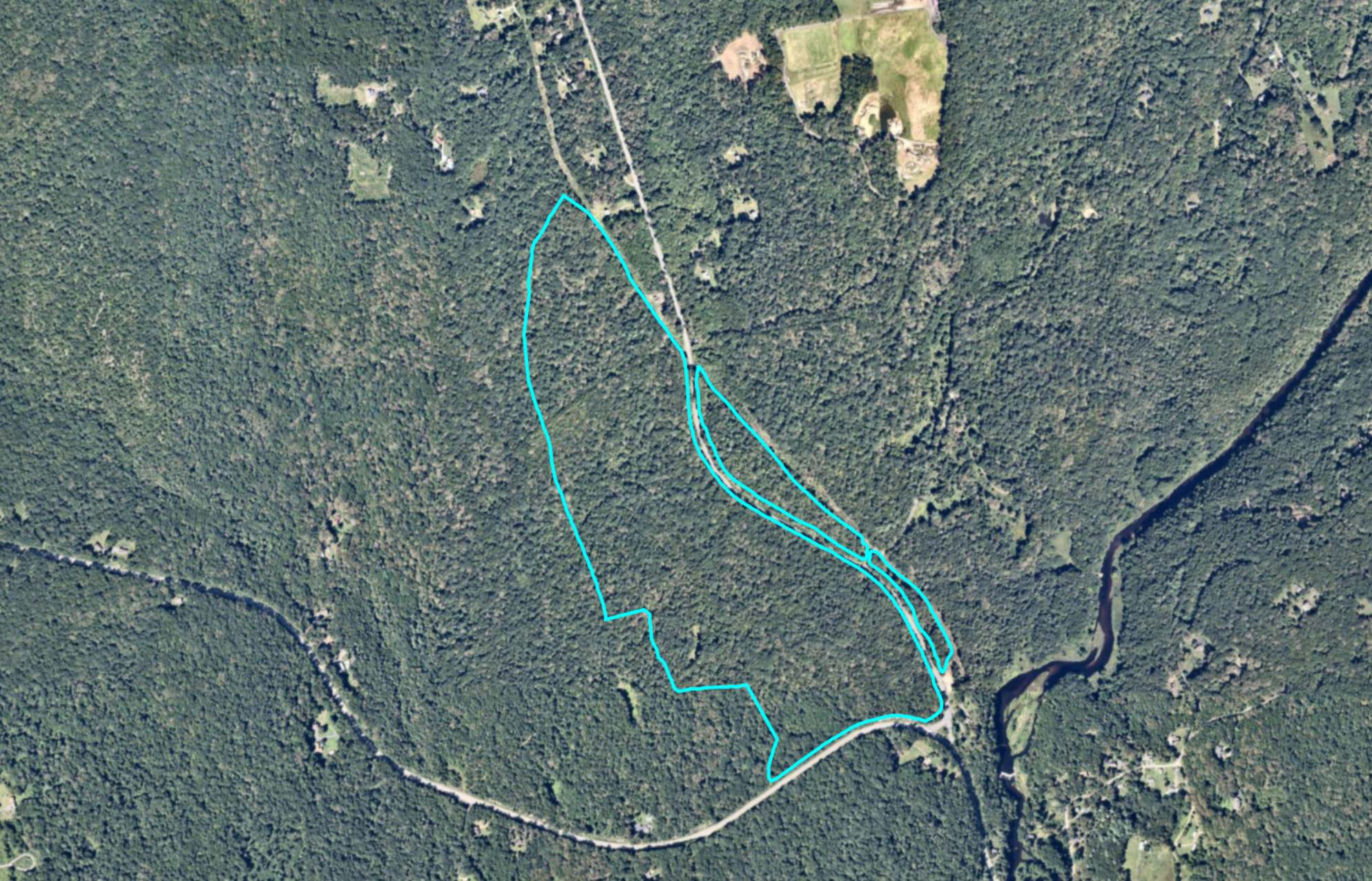
.png?width=200&height=98&name=Horizontal%20PVFARM%20Logo%20(Small).png)