Creating a New Project and Saving
How to create and manage your projects
-
When in app.pvfarm.io/dashboard, press "+ New Project", as shown below:
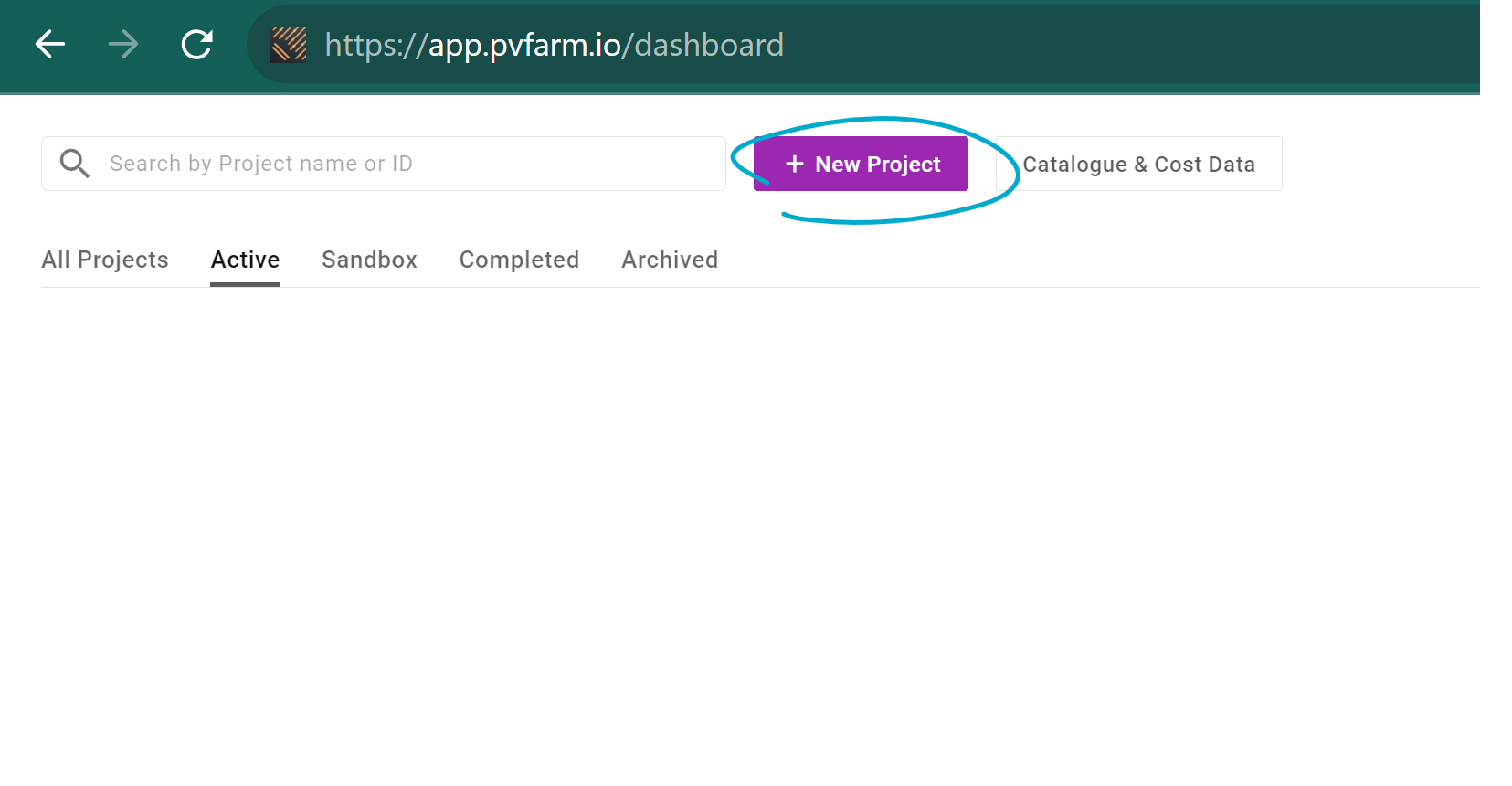
-
A new project will appear as shown below:
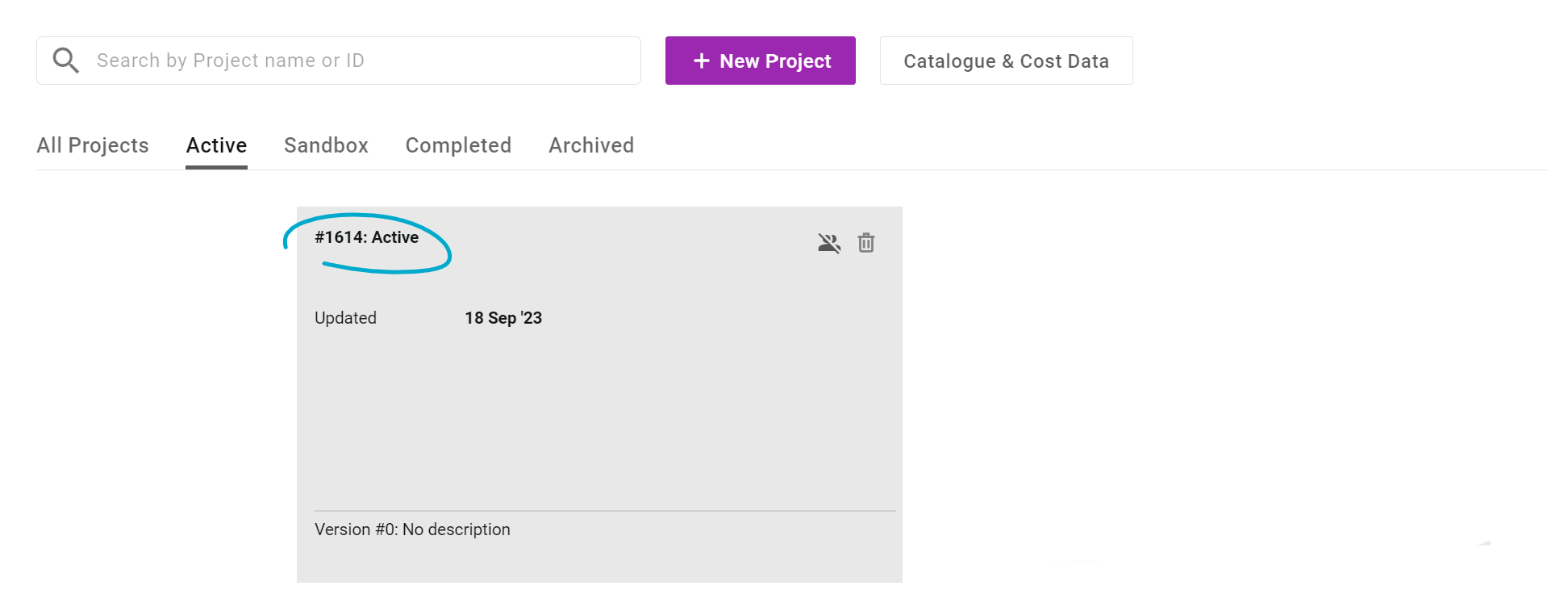
A project can have three statuses:
-
Private Project: nobody from your team can see or access it. Only you can edit and delete it.
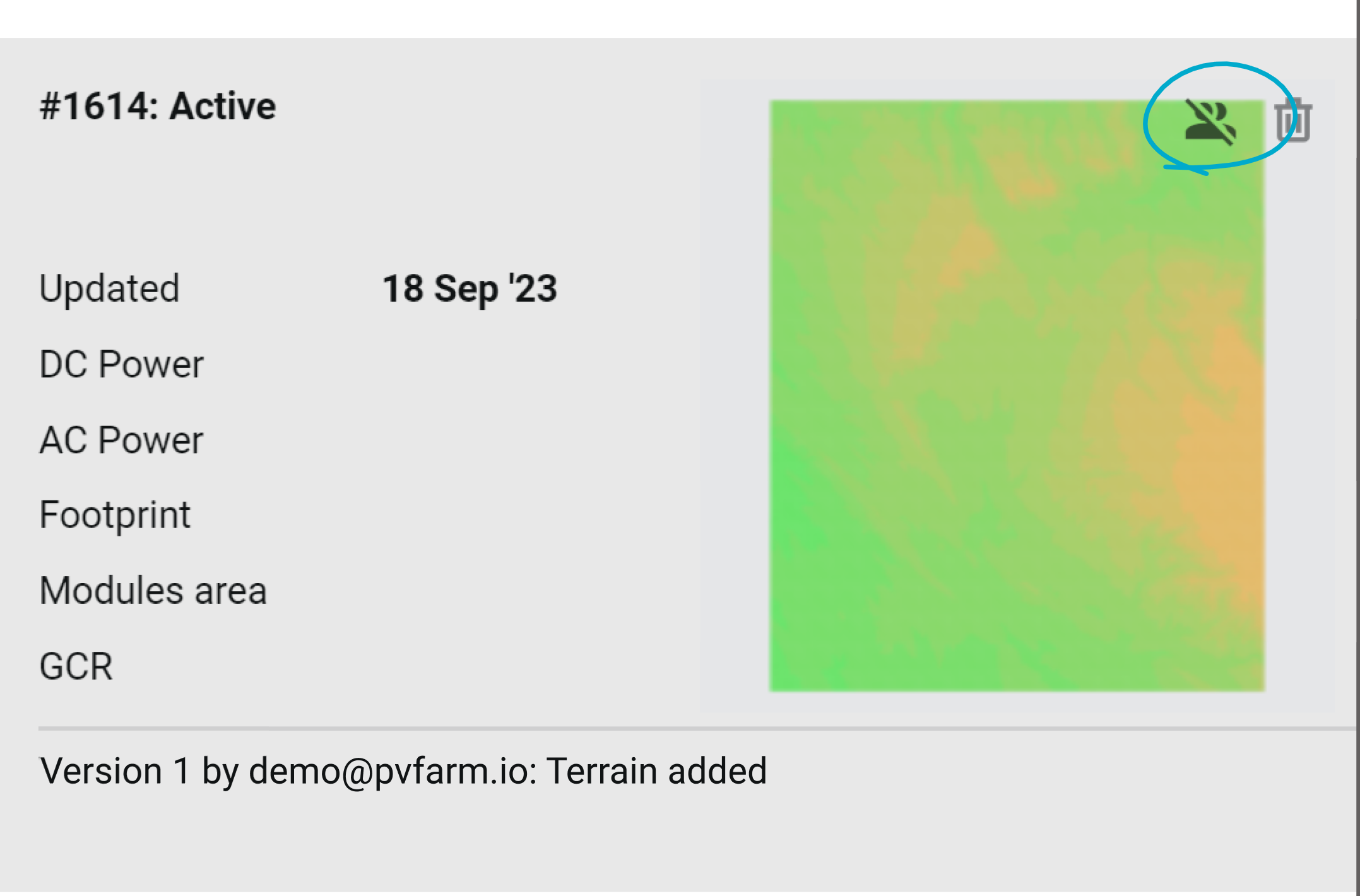
2. Public Project: everyone from your team can see and edit it. Only you can delete it.
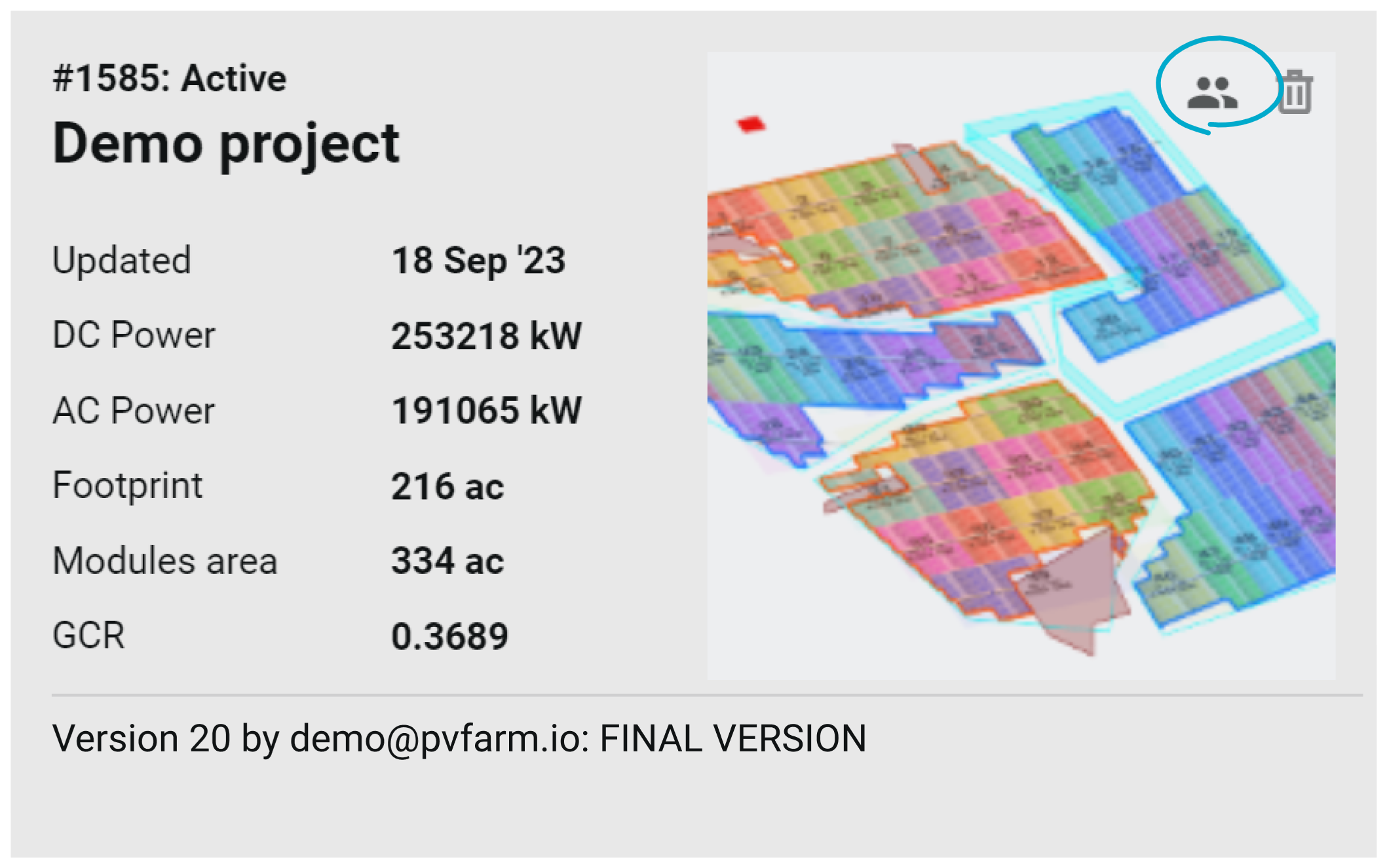
3. Team Project: you and everyone from your team can see and edit it. But you cannot delete it.
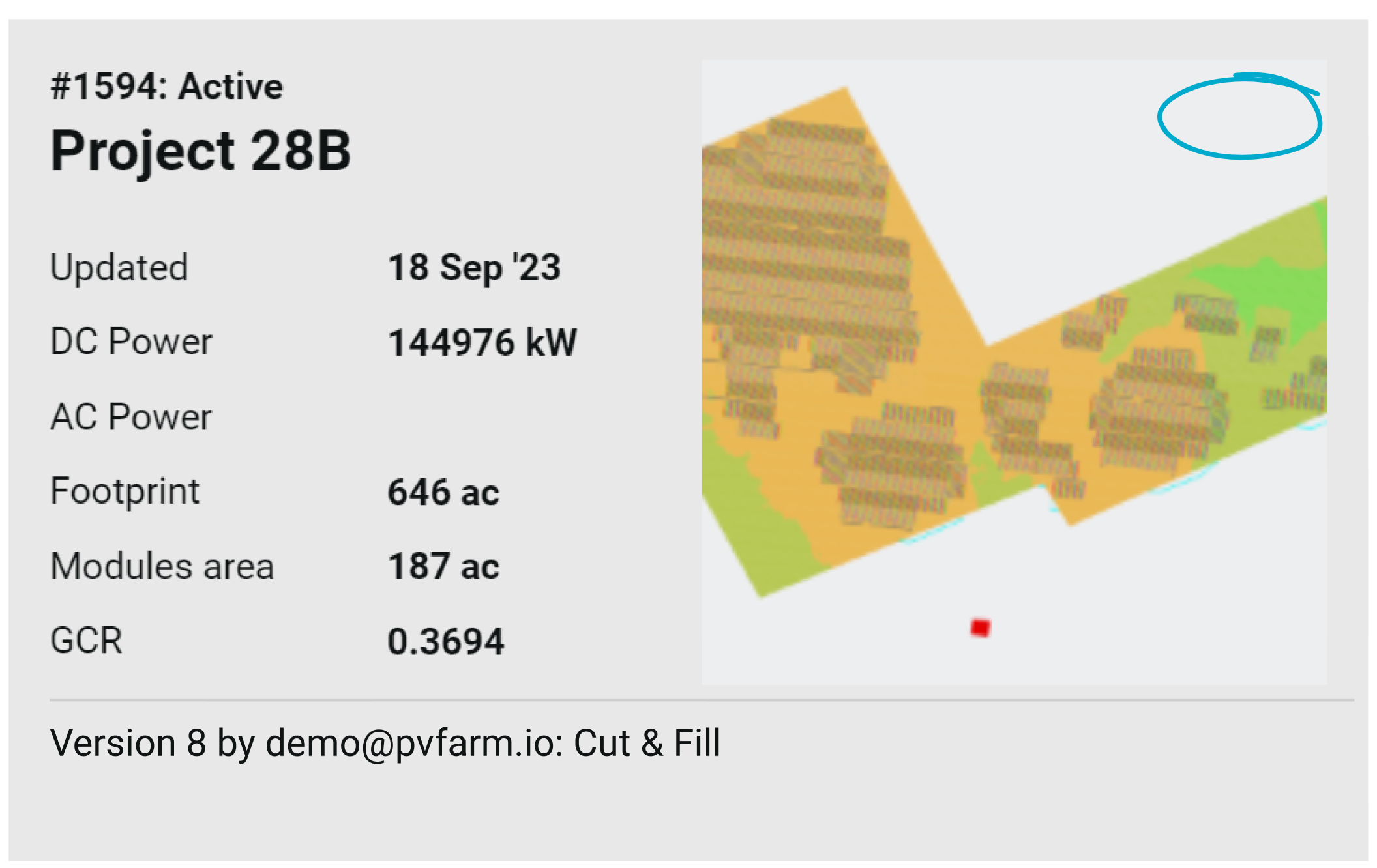
Please note that only the project owner can delete a project and change it's status.
How to change a project status
-
Go to the project settings

-
Select the ‘Status’
-
A project can be put in 4 categories: Active, Sandbox, Completed, and Archived.
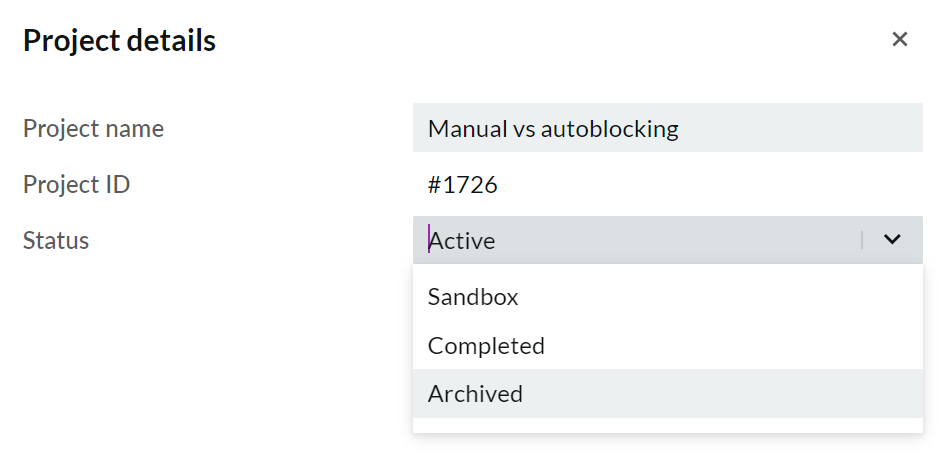
-
Once a project has been put in a category it will appear in that tab on the home screen.
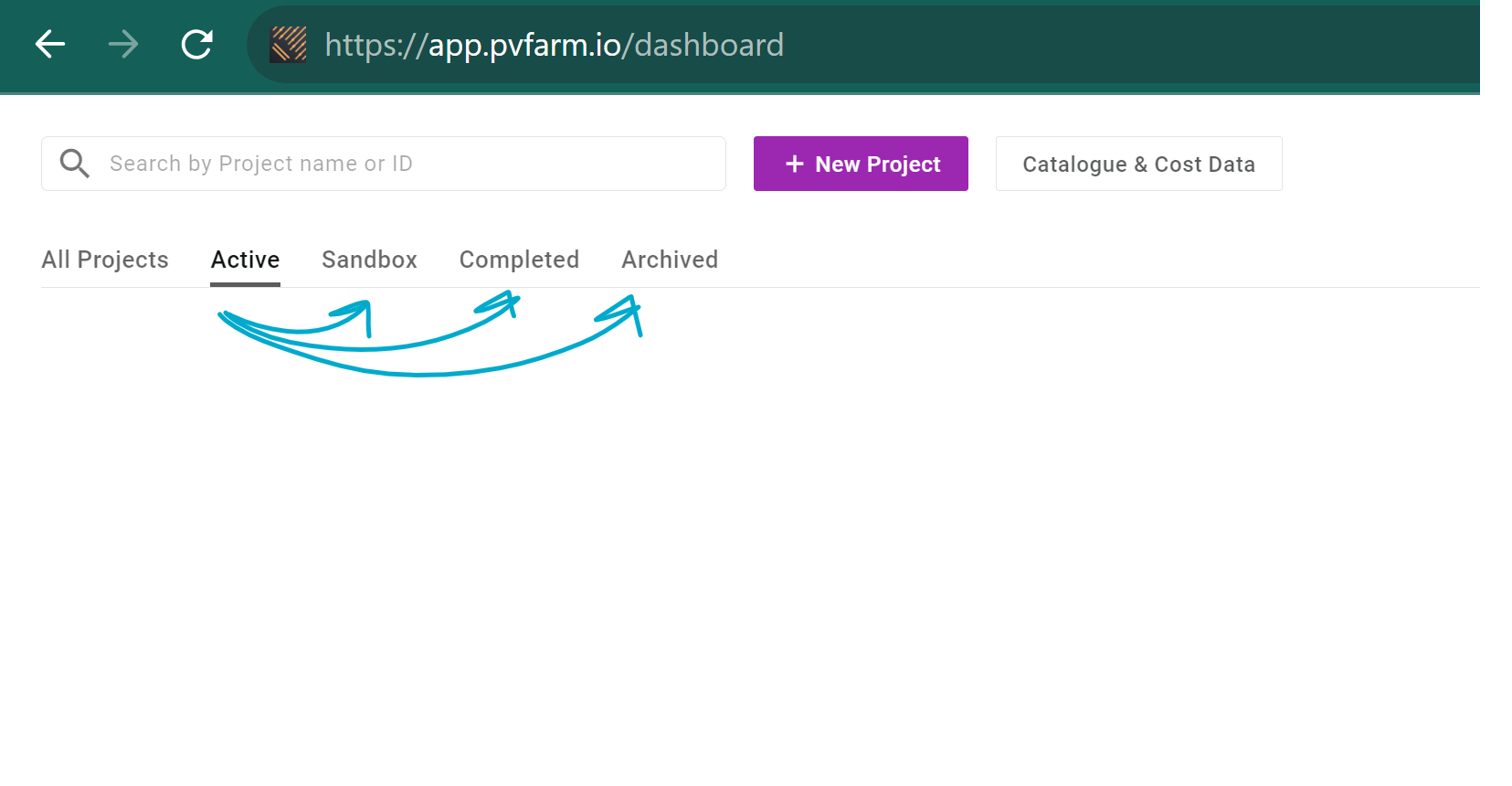
-
-
Select the ‘Availability’
-
Changing this to "Company" will make the project available to all PVFARM users in your company.
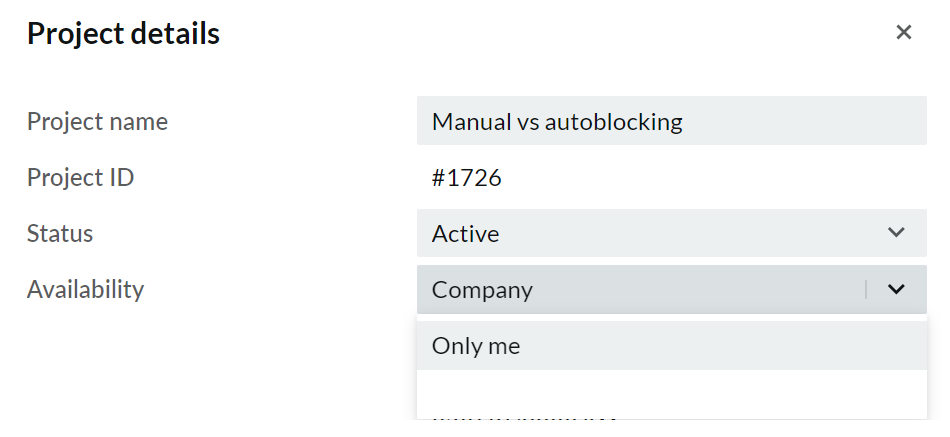
-
-
In order to save your layout use Ctrl+S on your keyboard or the menu Project -> "Save"
-
Every "Save" command creates a new project version.
-
To see versions, please go to the project versions menu
-
We now have time stamping and the last person's email who saved
-
You can also now save versions into folders
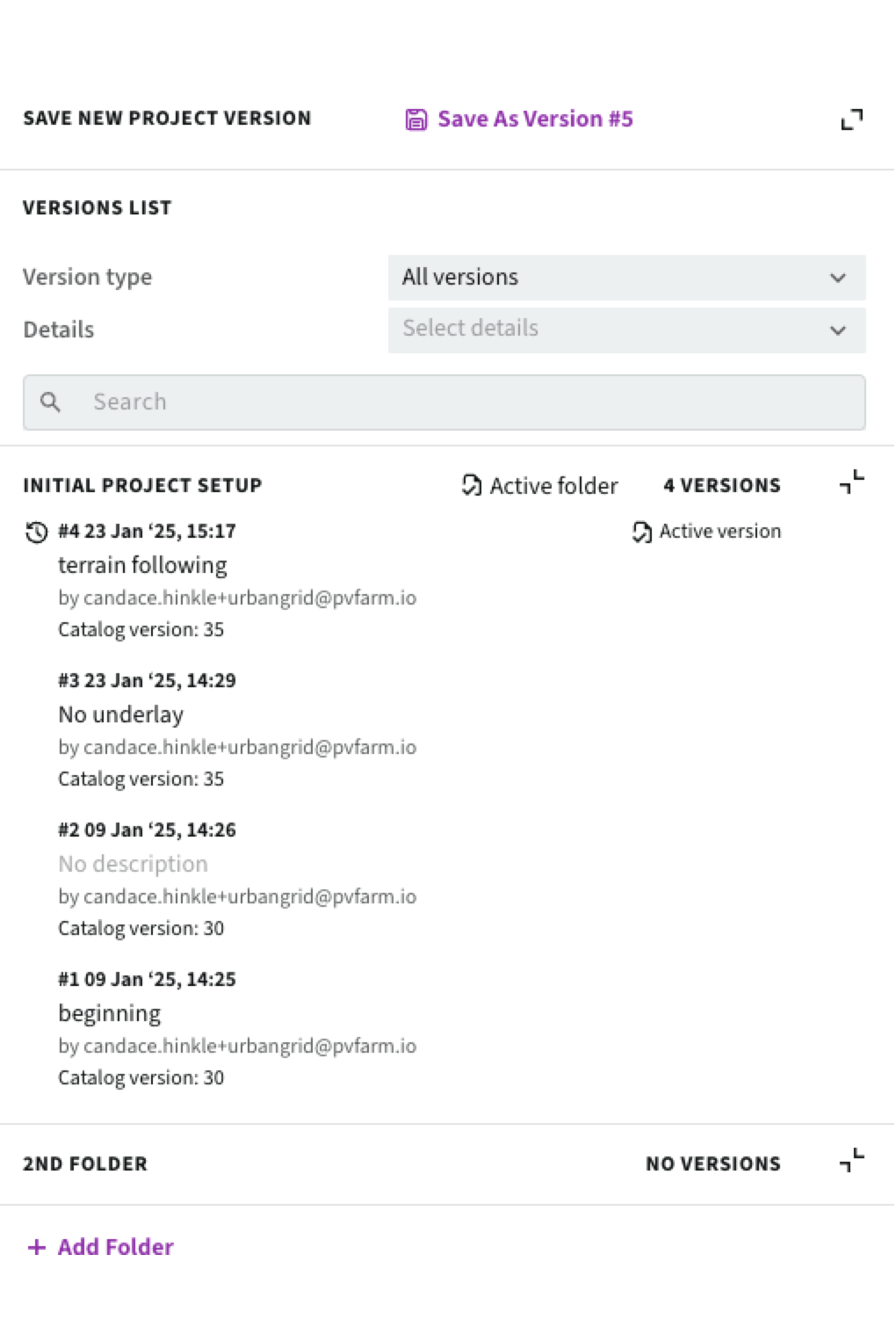
You can also control what type of versions are in folders
-
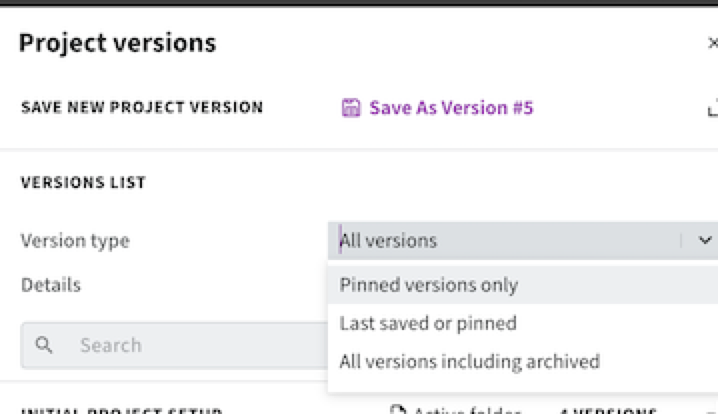
-
-
To name or rename a version please follow the instructions below:
-
Press the pencil -> Enter a new name and move folders

-
Make sure you have saved the version name in the "Description" box.

-
-
You can now load any of the versions created in the life of the project.
-
Be sure you saved your project before loading a new version.
-
.png?width=200&height=98&name=Horizontal%20PVFARM%20Logo%20(Small).png)