Analyzing Trunk Bus Configurations in PVFARM
After generating a layout using trunk bus, how to analyze the results.
Now that we've covered the basics of the trunk bus system, let's move on to the analysis phase where we will compare different configurations. This guide will walk you through the steps to analyze and compare various trunk bus configurations in PVFARM.
Setting Up the Analysis
-
Create a Version:
-
Save this version with a descriptive name such as "Horizontal Trunk Bus/400 Amp CBs" or any other relevant information based on your workflow.
-
Save additional versions as needed for comparison later.
-
Creating a Custom Report
To analyze the wiring configuration:
-
Create a Custom Report:
-
Click on the custom report option.
-
Go to filters and select "Low Voltage Wiring" as the type.

-
-
Adjust Columns:
- Include the following columns:
- ID
- Type
- Under “Specification”, select:
- Type
- Gauge
- Material
- Phase
- Temperature
- Ampacity
- Resistivity
- Reactance
- Under “Computed Result”, select:
- Length
- Operating Current
- Max Current
- Power
- Voltage
-
This setup will give you a detailed list of all the wiring in your project.
-
Organize Data:
-
Add "specification | type” to the Row Groups box
-
Expand to view only the Trunk Bus.
-
To see the wiring by block, drag down “parents_transformer” to the Row Groups box and make sure it’s on top. This gives you a collapsible list of each transformer by their IDs and all wires by type.

-
-
Get Trunk Bus Count:
-
Drag the first selection of ID to the Values box.

-
Click on the three dots next to the new column “sum id”.
-
Under “Value Aggregation”, select “Count”.
-
This will give you a count of everything, including trunk buses per block (e.g., 36 trunk buses and 32 DC feeders in the first block).
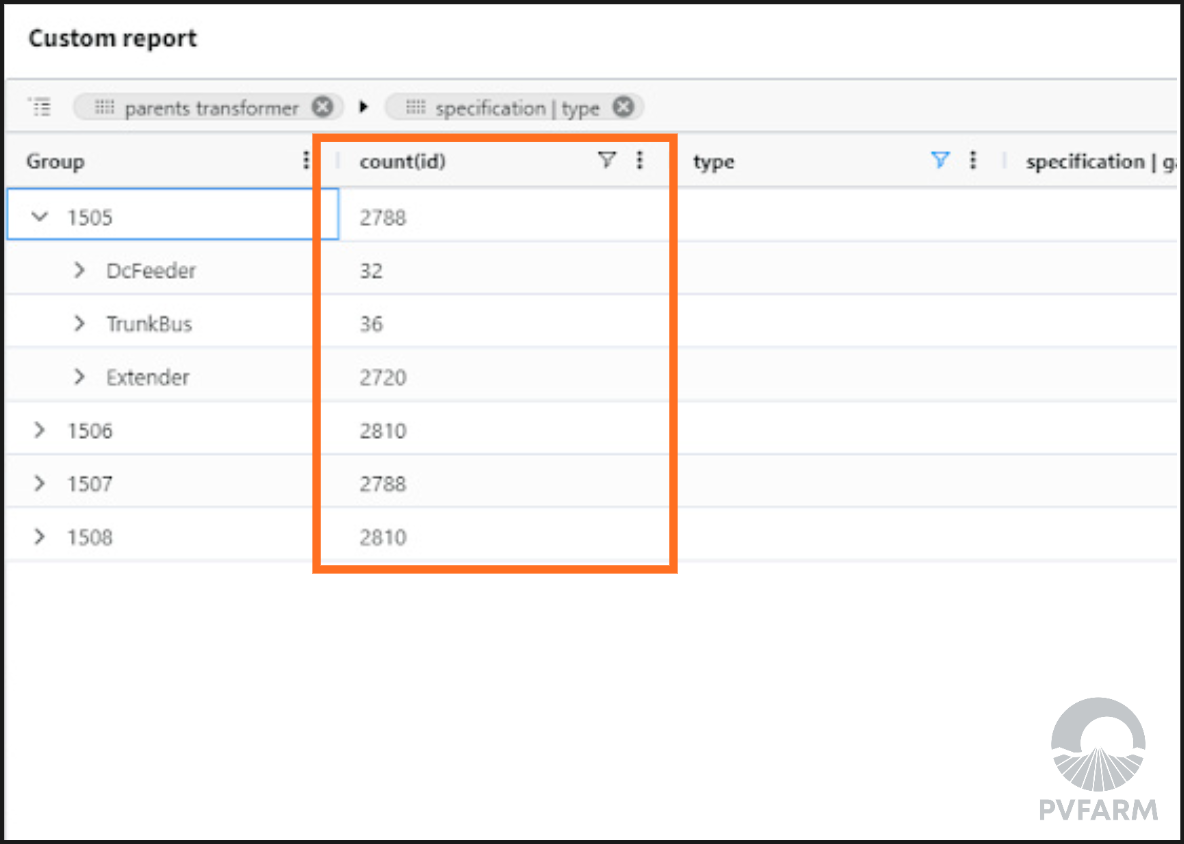
-
-
Export the Report:
-
Once satisfied with the report, export it as a spreadsheet for further analysis.
-
Comparison in PVFARM
-
Add to Comparison:
-
Go to the project tab, click on "Overview".
-
Click on the three dots and select “Add to Comparison”.
-
Add different versions to the comparison.

-
-
Review Comparisons:
-
Open the comparison view to see a breakdown of each configuration.
-
Make multiple versions and add them to the comparison to evaluate changes.
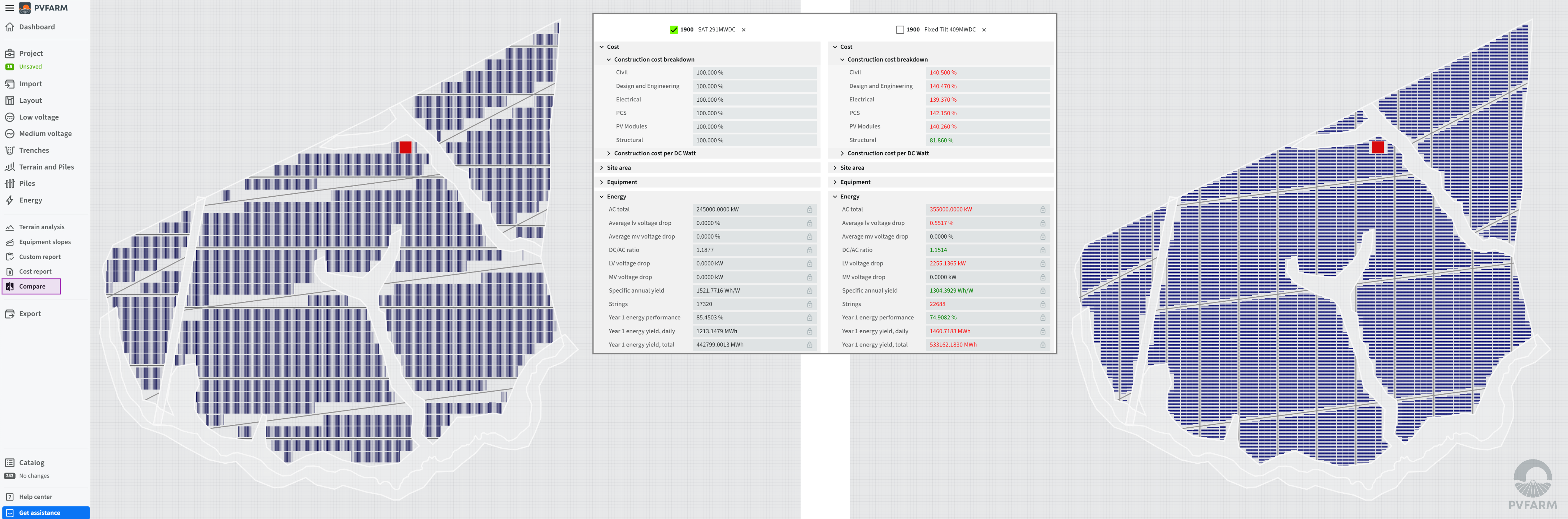
-
-
Evaluate Adjustments:
-
Adjust wires, roads, or equipment and save the changes.
-
Add these new versions to the comparison to see the impact on overall cost and/or voltage drop.
-
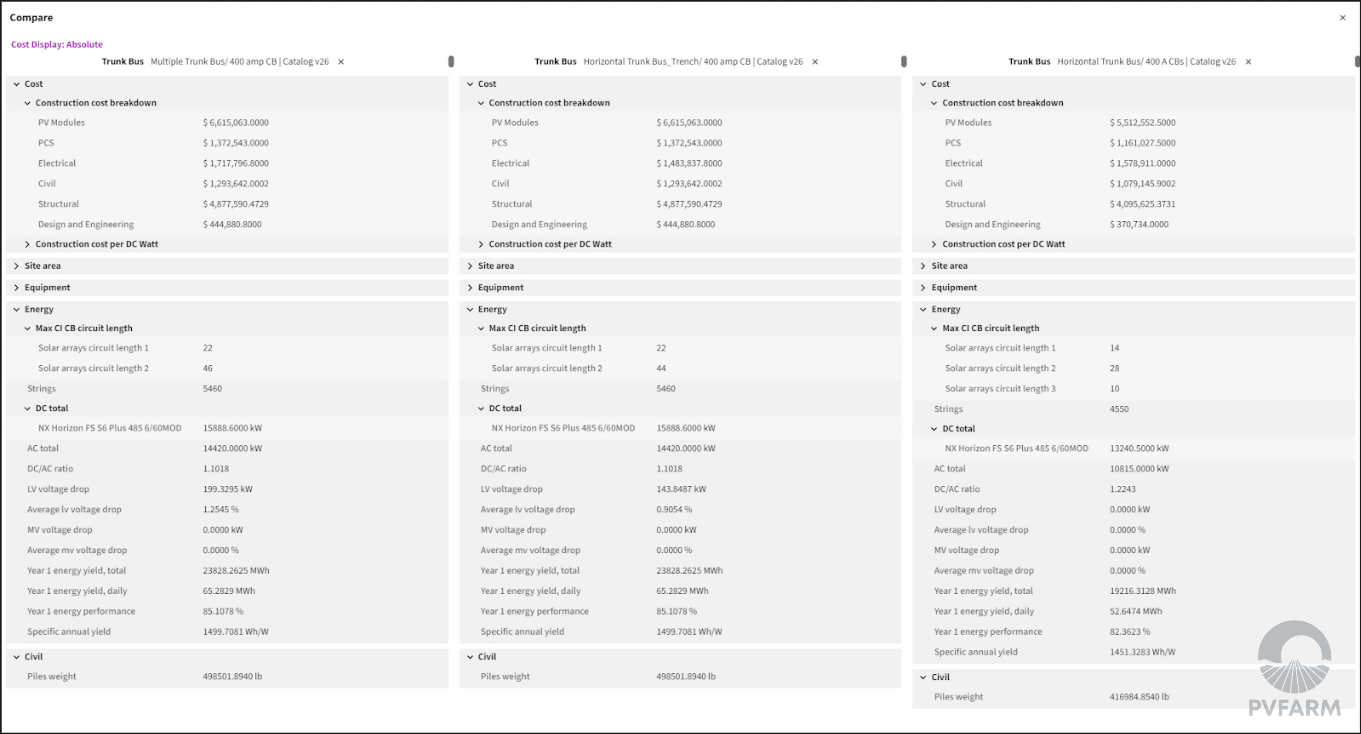
Conclusion
- Following these steps will help you generate detailed reports on each configuration and make informed decisions on the best configuration for your project!
.png?width=200&height=98&name=Horizontal%20PVFARM%20Logo%20(Small).png)